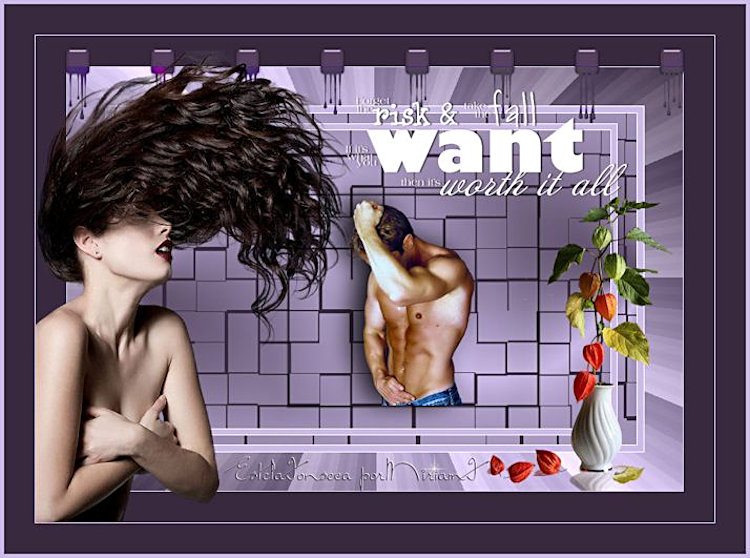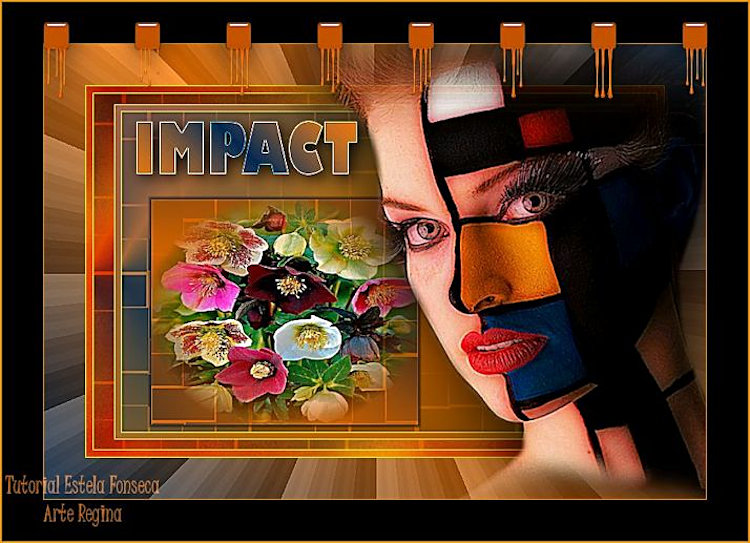IMPACT
Agradeço as maravilhosas tradutoras: Clo e Pinuccia.
Material Necessário:
Tube de Lori Rhae e Mou.
Plugins Utilizados:Tramages
Flaming Pear
Stylize
Eye Candy Impact
01- Abra uma imagem transparente de 800 x 550 pixels
Escolha duas cores do tube para foreground e Background:
02- Forme um Gradiente estilo Linear Angle 45/ Repeats 1 .
Preencha a imagem transparente com o gradiente
03- Effects / Plugins / Filters Unlimited 2 / Tramages / Gradient / Spokes Raio Maker: 107.
Layers / New raster layer.
04- Selections / Select all.
Selections / Modify contract / 50.
Preencha com o mesmo gradiente.
05- Effects / Plugins / Flaming Pear / Ornaments / Default.
Effects / Plugin / Stylize / Tiles:
06- Layers / New raster layer
Preencha com a cor clara do gradiente
07- Selections / Modify / Contract / 10 pixels
Delete no teclado
Selections / Select None
08- Effects / Edge / Enhance More.
Layers / Merge / Merge Down
09- Layers /Duplicate.
Image / resize / 90% (resize all layers desmarcado)
10- Abra o tube "high style" Copie / cole como nova layer.
Image / resize / 40% (Resize all layers desmarcado)
11- Posicione
Adjust / sharpness/ sharpen.
12- Effects / Plugins /Alien Skin eye Candy 5 / Impact / Perspective Shadow / Drop shadow blurry.
Ative a layer <<Copy Of Raster 2>>
13- Ative a Ferramenta Selection Tool (S) / Custom Selection:
Selections / Promote selection to layer
14- Layers / Arrange / Bring to Top
Abra o tube "hmo_happymen" Copie e Cole na seleção
15- Effects / 3D Effects / chisel / transparent :
Selections / Select None
16- Posicione como segue:
Layers / Merge / Merge Visible
17- Image / Add Borders / symmetric Marcado / 1 pixel cor #30dbe5
Image / Add Borders / symmetric Marcado / 40 pixels cor #000000
18- Abra o tube "Deco" copie e cole como nova layer
(colorize se necessário)
Abra o tube "Latex Vixen" copie e cole como nova layer.
19- Image / resize / 70% (all layers, desmarcado)
Posicione.
20- Layers / Duplicate
Ative a layer imediatamente abaixo
21- Adjust / blur / Gaussian Blur / Radius 10
Blend Mode / Screen.
22- Image / Add Borders / symmetric Marcado / 5 pixel cor #30dbe5.
Assine e salve como jpg.
Outras Versões:
Pinuccia:
Clo:
Adri:
Gigi Galván:
LBDM:
Lucia Smani:
MiriamF:
Regina:
©Tutorial de Estela Fonseca elaborado em 05/10/2009.
Não alterar nem repassar sem autorização.



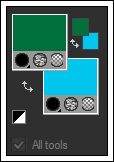
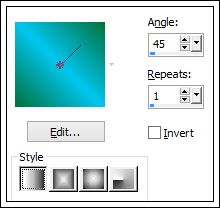
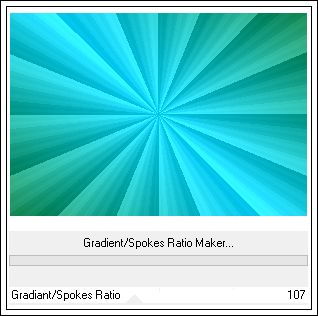
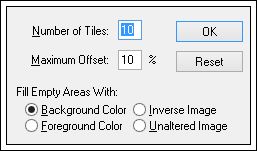
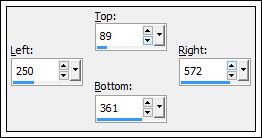
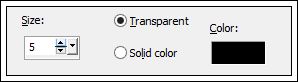




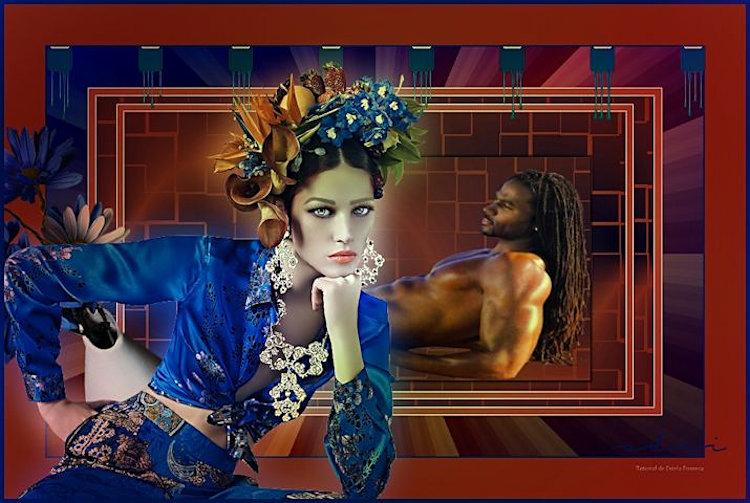
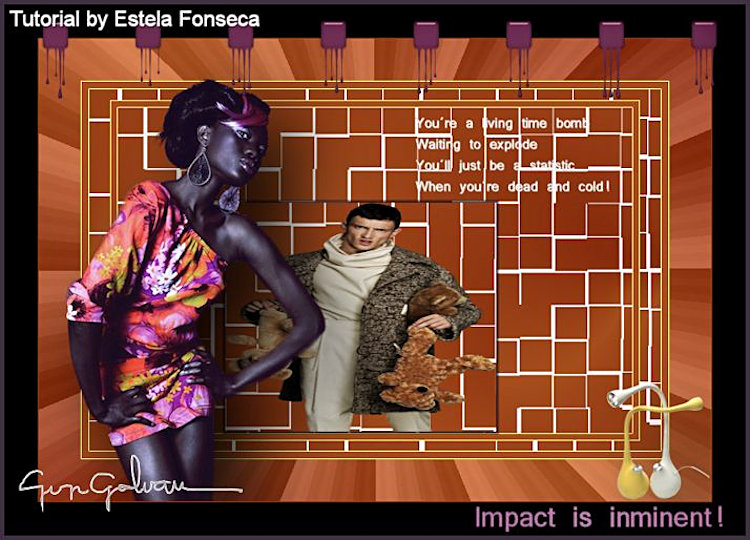

.jpg)