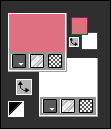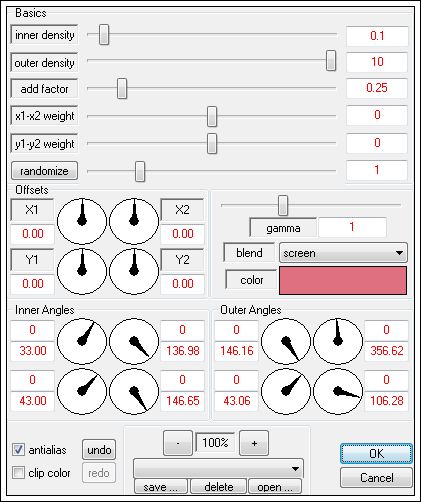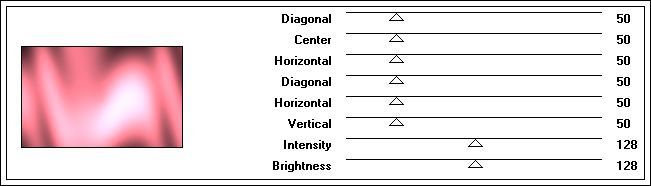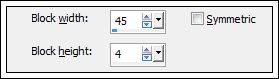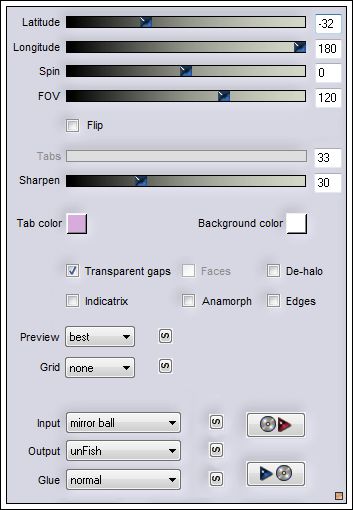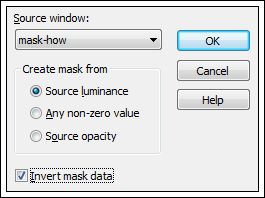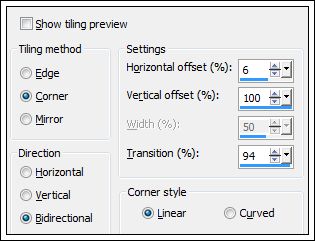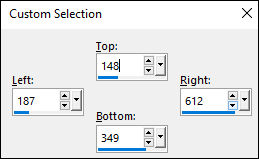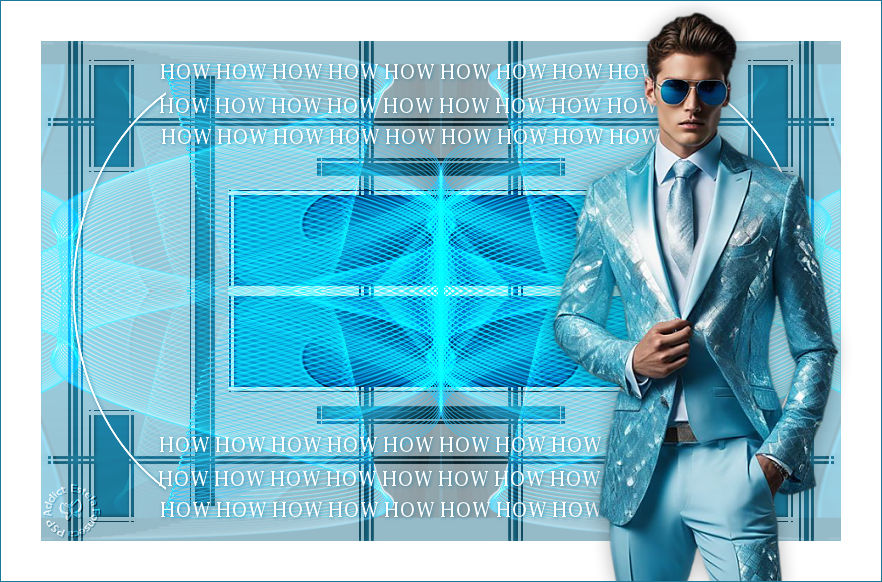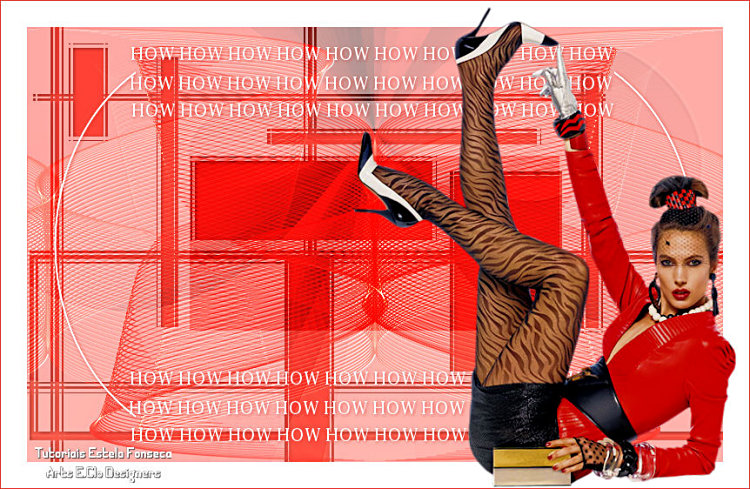how
Agradeço as tradutoras: Clo e Alizée.
Material Necessário: O tube utilizado é de Karinne. Seu site AQUI.
Plugins Utilizados: Dragonfly / Sinedots II Graphics Plus / Cross Shadow Flaming Pear / Flexify 2 Simple / Top Left Mirror
Abra o tube no PSP, duplique e feche o original. Trabalhe com a cópia. Abra a Mask no PSP e Minimize.
Você pode mudar os blends e as opacidades das layers, dependendo de suas cores.
1- Foreground cor #df707f / Background cor #ffffff
Abra uma nova imagem transparente de 800 x 500 pixels.
2- Effects /Plugins / Dragonfly /Sinedots II : Cor do foreground
3- Layers / Duplicate Image / Mirror Layers / Merge / Merge Down Layers / Duplicate Layers / Merge / Merge down.
4- Layers / Duplicate Image / Flip
5- Layers / New raster layer Preencha com a cor do foreground Layers / Arrange / Send to bottom
6- Effects / Plugins / Graphics Plus / Cross Shadow:
7- Effects / Distortion Effects / Pixelate:
Effects / Edge Effects / Enhance
8- Effects / Plugins / Flaming Pear / Flexify 2:
9- Layers / New raster layer... Preencha com a cor do background: #ffffff Layers / New mask layer from image: INVERT MASK DATA MARCADO.
Layers / Merge / Merge Group Opacidade 55%
10- Effects / 3D Effects / Drop Shadow; 1 / 1 / 80 / 6,00 #000000 Layers / Merge / Merge Down. Ative a layer do topo (Copy of Raster 1) Effects / Image Effects / Seamless Tiling: Side by Side
11- Effects / 3D Effects / Drop Shadow: 1 / 1 / 80 / 1,00 / # ffffff Blend Mode / Overlay Layers / Merge / Merge visible
12- Effects / Plugins / Simple / Top Left Mirror Ferramenta Selection Tool (S) / Custom Selection:
13- Selections / Promote selection to layer. Selections / Select None Blend Mode / Overlay ou Multiply
14- Layers / Merge / Merge visible Abra o <<How-elemento>> copie e cole como nova layer Effects / 3D Effects / Drop shadow: 1 / 1 / 80 / 6,00 / Cor do foreground
15- Layers / New Raster Layer Preencha com a cor do Foreground Layers / Arrange / Send to Bottom
16- Image / Add Borders / symmetric marcado/ 40 Pixels cor #ffffff Abra o tube << _k@rine_ Lady_Mosh_Pink_2792_Février_2014>> copie e cole como nova layer
17- Image / Resize / 70% (resize all layers desmarcado) Image / Resize / 90% (Resize all layers desmarcado) Posicione à direita Adjust / Sharpness / Unsharp Mask:
18- Effects / 3D Effects / Drop Shadow: 0 / 0 / 30 / 30 / Cor #000000 Image / Add Borders / symmetric marcado/ 1 Pixel cor #df707f Assine seu trabalho e salve como jpg.
Versão com tube de Mentali:
Clo:
Alizée:
© Tutorial criado por por Estela Fonseca em 11/02/2014. |