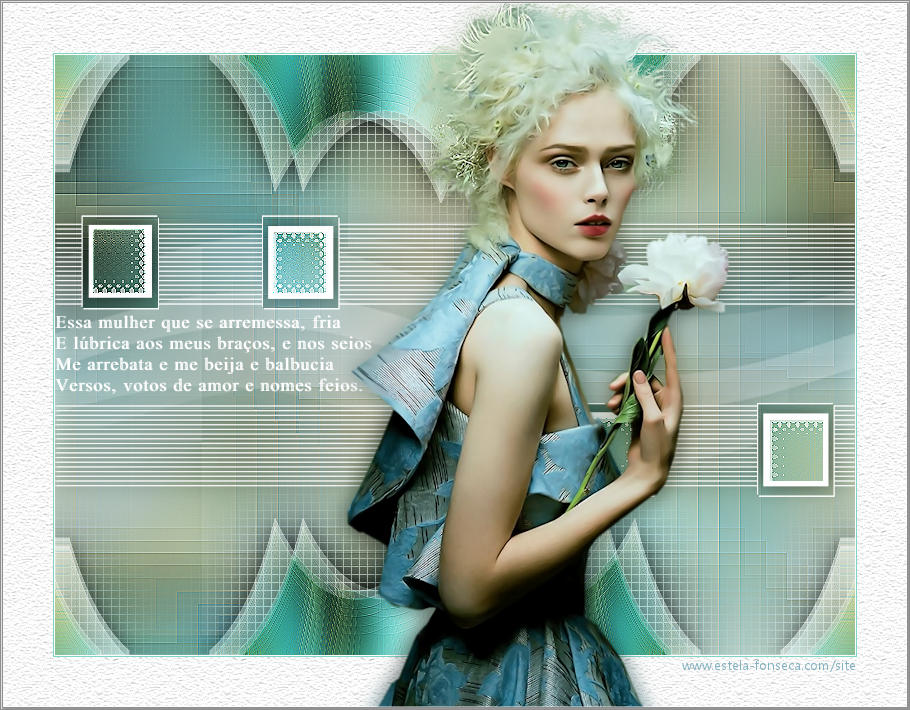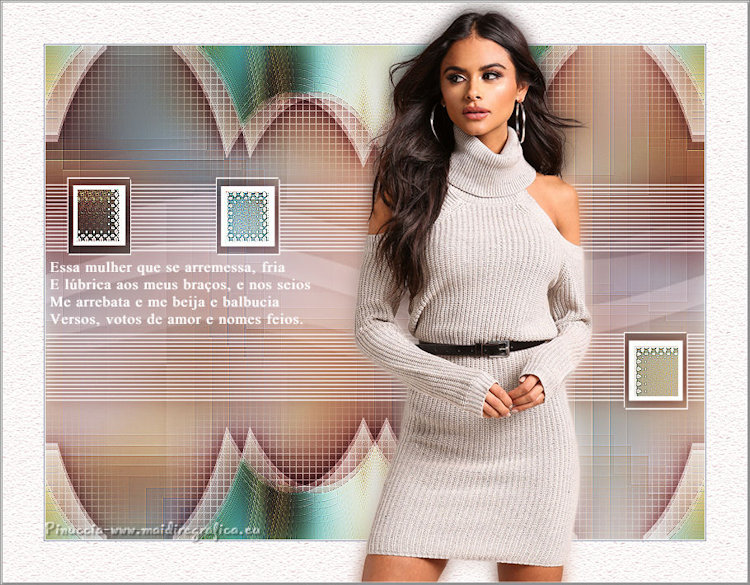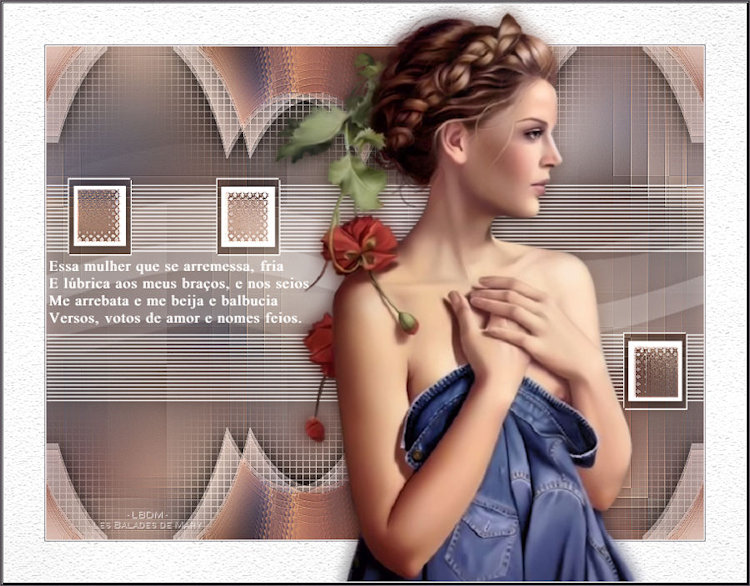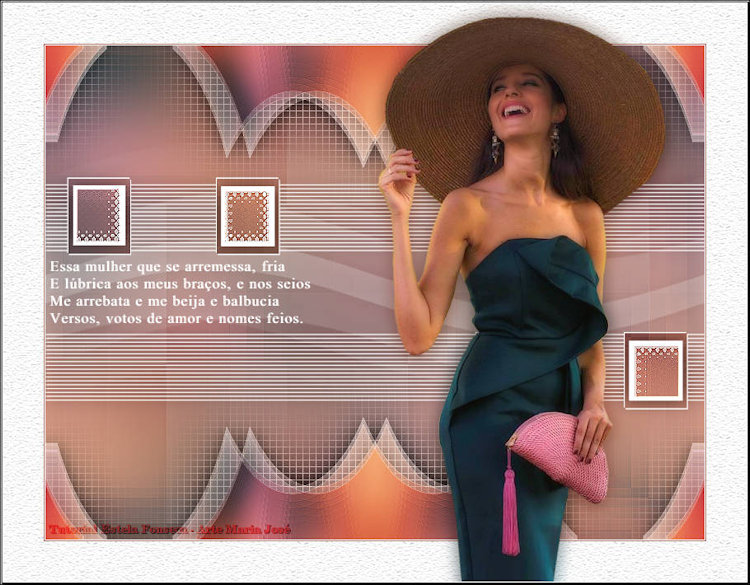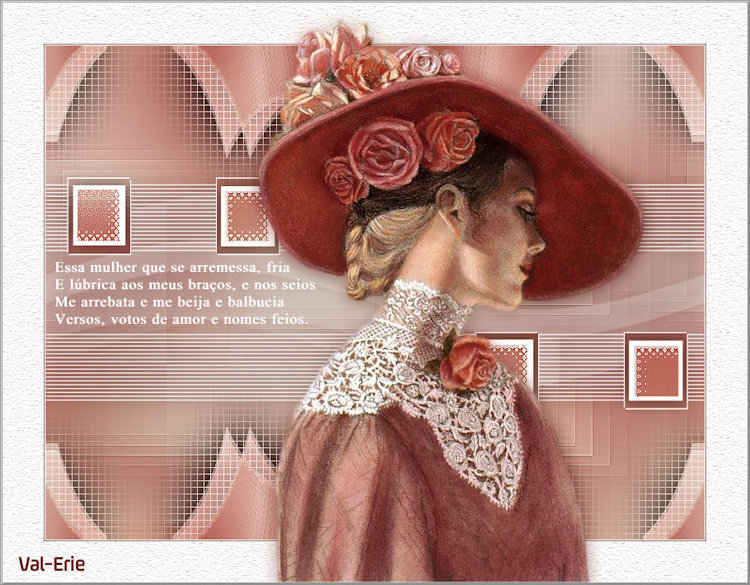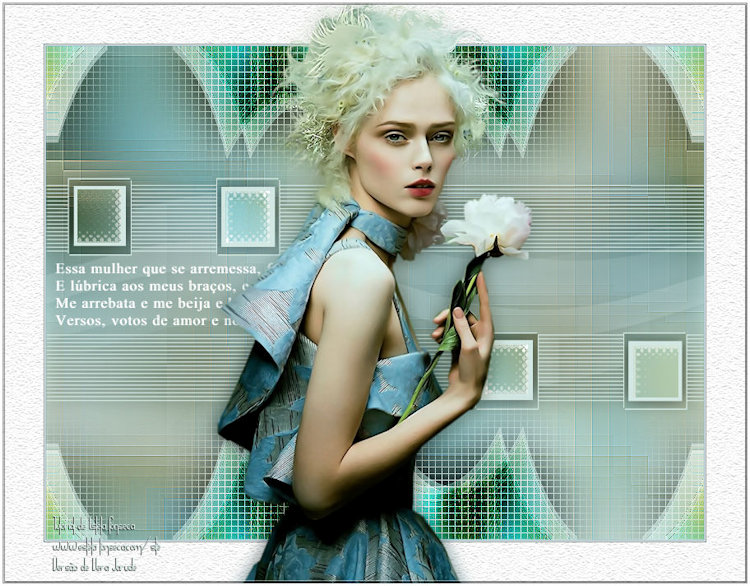Material Necessário:
O tube utilizado neste tutorial é de Beatrice, seu site, AQUI.
A Mask é de Gabry, seu site, AQUI
Texto da poesia de Vinicius de Moraes
♥
Agradeço as artistas por me permitirem usar suas lindas criações (Mask e Tubes e afins).
Não é permitido que altere o nome nem que remova a marca d'água ou o logo do Original.
♥
Plugins Utilizados:
<I.C.NET Software> Filters Unlimited / Filter Factory Gallery L / Bonny Tiles
<I.C.NET Software> Filters Unlimited / Special Effects 1 / Shiver
<I.C.NET Software> Filters Unlimited /Kang 4 / Bubblecross Waves
Mura's Meister / Pole Transform
<I.C.NET Software> Filters Unlimited / Simple / Top Left Mirror
<I.C.NET Software> Filters Unlimited 2 / Toadies / What Are You?
Innovations 01/ Lines-Silverlining
Texture / Texturizer
Preparação:
Abra o tube no PSP, duplique e feche o original.
Remova o "Logo" apenas da cópia.
Abra a Mask no PSP e Minimize
Copie a Seleção para a Pasta de Seleções do PSP.
1- Abra uma imagem transparente de 800 / 600 pixel.
Primeiro Plano cor #5e9bad / Segundo Plano cor #ffffff
Preencha com a cor do Primeiro Plano
Selections / Select All
2- Abra o tube <<Tube_Womans_GB_104>> Copie e cole na seleção
Selections / Select None
Effects / Image Effects / Seamless Tiling / Default
Adjust Blur/ Gaussian Blur / Radius 50
3- Layers / Duplicate
Effects /Plugins / <I.C.NET Software> Filters Unlimited / Filter Factory Gallery L / Bonny Tiles (2 vezes)
4- Effects / Plugins / <I.C.NET Software> Filters Unlimited / Special Effects 1 / Shiver
Effects / Edge Effects / Enhance More
Blend Mode / Overlay ( ou Screen , se você usar cores escuras)
Layers / Merge / Merge Visible
Layers / Duplicate
5- Layers / New Raster Layer
Preencha com a cor do Segundo Plano
Layers / New Mask Layer / From Image:Mask_GB_119
Layers / Merge / Merge Group
Layers / Duplicate
6- Selections / Load/Save Selection / Load selection from disk: EF_Sel_Soneto
Ative a Layer <<Merged>>
Selections / Promote Selection to Layer
Layers / Arrange / Bring to top
7- Effects / Plugins / <I.C.NET Software> Filters Unlimited /Kang 4 / Bubblecross Waves ...
Selections / Select None
Effects / Edge Effects / Enhance
Layers / Merge / Merge Down ( 2 vezes)
8- Effects / 3D Effects / Drop Shadow: 0 / 0 / 60 / 30,00/ Cor #000000
Ative a Layer <<Copy of Merged>>
Layers / Arrange / Bring to top
9- Effects / Plugins / Mura's Meister / Pole Transform
10- Effects / Image Effects / Offset:
Effects / Plugins / <I.C.NET Software> Filters Unlimited / Simple / Top Left Mirror
Effects / Edge Effects / Enhance
11- Effects / Plugins / <I.C.NET Software> Filters Unlimited 2 / Toadies / What Are You?
Layers / Duplicate
Blend Mode / Hard Light
Effects / 3D Effects / Drop Shadow: 0 / 0 / 60 / 30,00 / #000000
Effects / 3D Effects / Drop Shadow: 0 / 0 / 100 / 100,00/ Cor #000000 (Shadow on new layer , marcado)
Layers / Arrange / Move Down
12- Effects / Plugins / Innovations 01/ Lines-Silverlining
Layers / Merge / Merge Visible
Ative o <<Texto>> Copie e cole como nova layer
Posicione
13- Image / Add Borders / Symmetric Marcado / 1 pixel cor #ffffff
Image / Add Borders / Symmetric Marcado / 1 pixel cor #5e9bad
Selections / Select All
Image / Add Borders / Symmetric Marcado / 50 pixels cor #ffffff
Selections / Invert
Effects / Plugins / Texture / Texturizer
Selections / Select None
14- Abra o tube << Tube_Womans_GB_104>> Copie e cole como nova layer
Image / Resize / 80%... Resize All Layers ... Desmarcado
Posicione
Layers / Duplicate
Adjust / Blur / Gaussian Blur / Radius 10
Blend Mode / Multiply
Layers / Arrange / Move Down
Opacidade / 57
15- Image / Add Borders / Symmetric Marcado / 3 pixels cor #ffffff
Effects / Plugins / AAA Frame / Foto Frame:
16 -Assine seu trabalho
Layers / Merge / Merge All / salve como jpg.
FIM
Versão com tube de Mentali:
Pinuccia:
Clo:
LBDM:
Mamy Annick50:
Mentali:
Maria José:
Maria Lúcia:
Mony:
Mara L Didonet:
The Christ:
Val-Erie:
Vera Jarude:
©2011 - Tutorial criado por Estela Fonseca.
Não alterar nem repassar sem autorização.