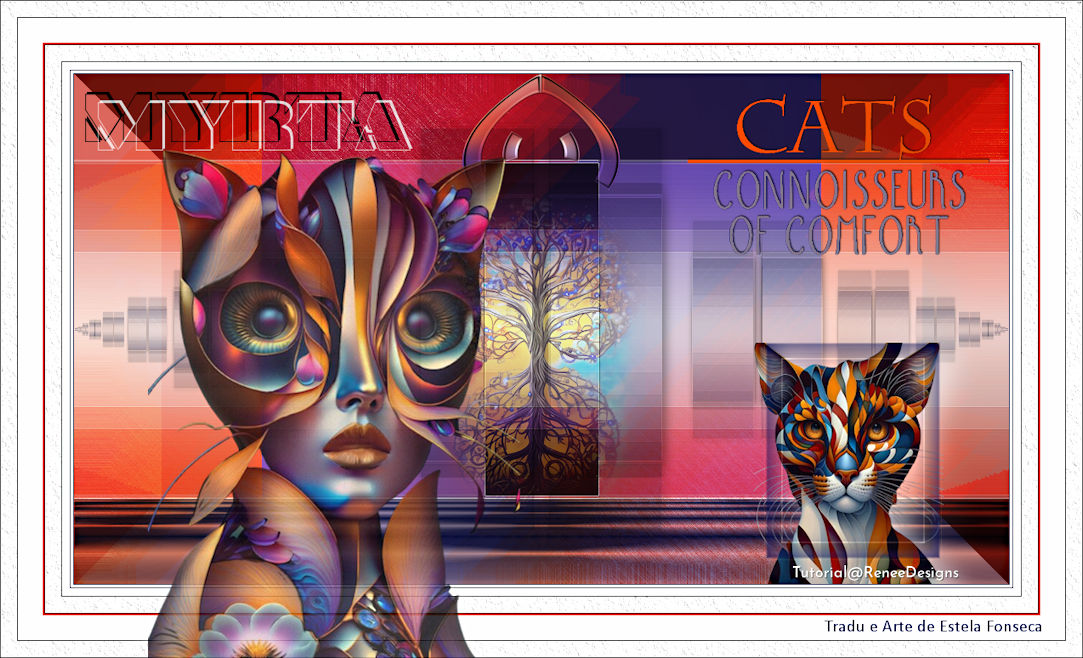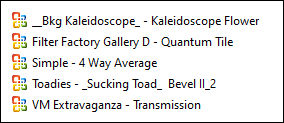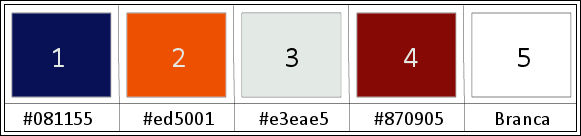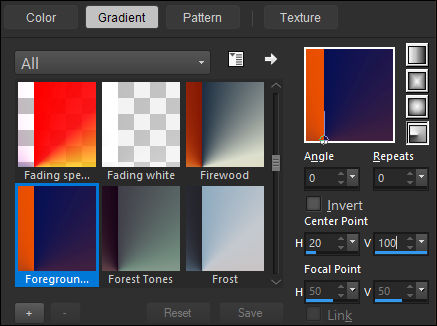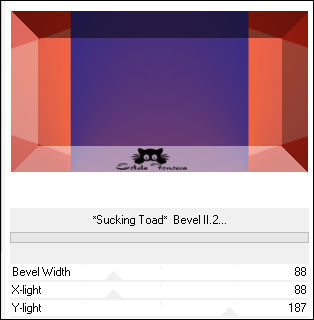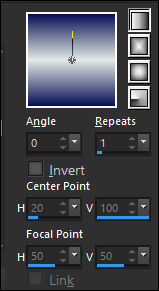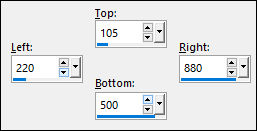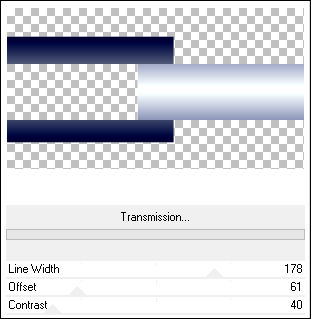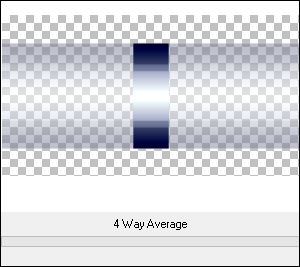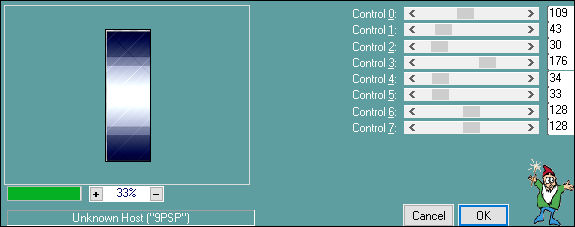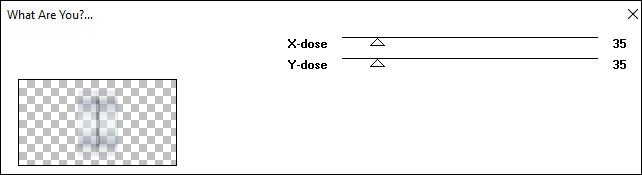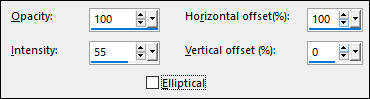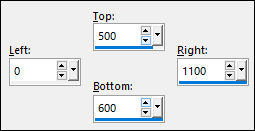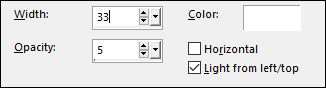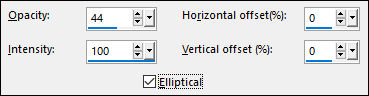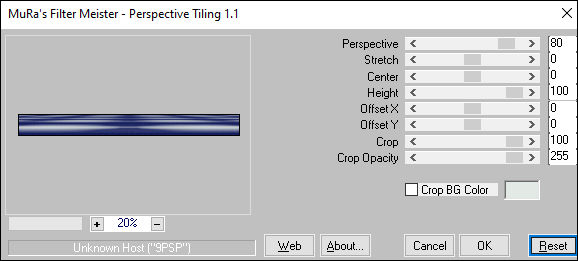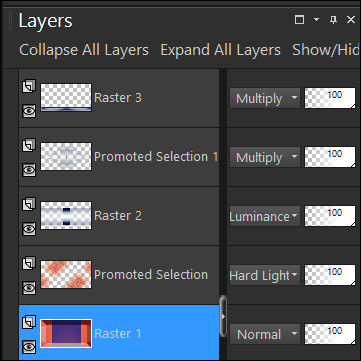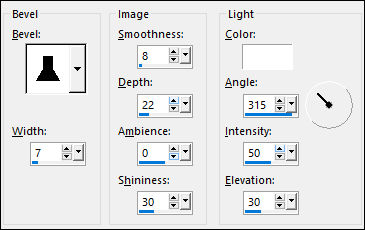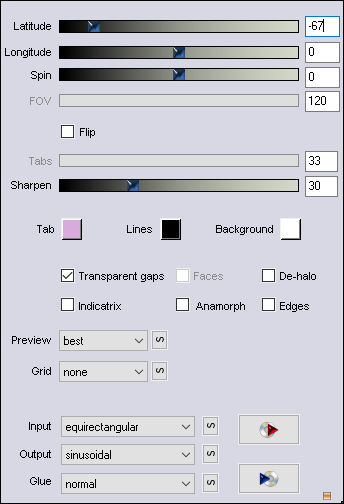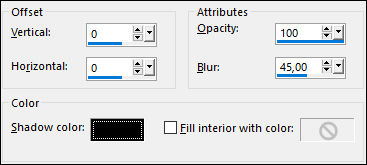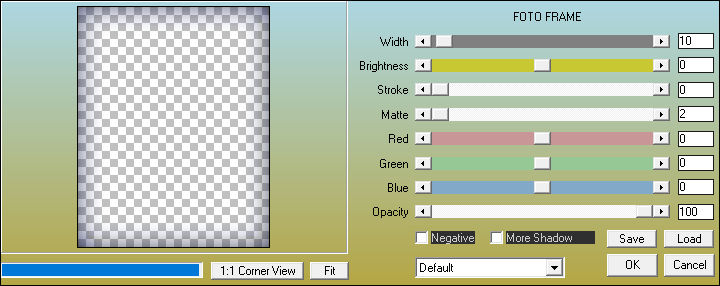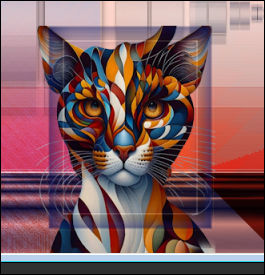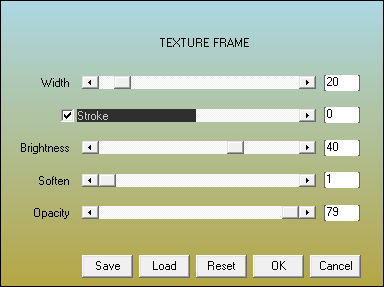MYRTA
Tutorial de Renée Graphic , original, Aqui.
O tutorial foi traduzido na versão Corel Paint shop Pro 2022 Ultimate, mas ele pode ser feito com outras versões.
Materiais Necessários:
Tubes de Renée...
ATENÇÃO:
Não compartilhe os tubes de Renée em sites ou blog ...etc
Eles estão a disposição em seu site: AQUI.
PLUGINS
FM Tile Tools
Toadies
Simple
VM Extravaganza
L & k’s
Mura’s Meister
Alien Skin EyeCandy 5 - Impact
Flaming Pear
AAA Filters
Eles estão a disposição em seu site: AQUI.
As cores podem variar significativamente dependendo da versão do PSP.
Primeiro Plano cor Nº1 e Segundo Plano cor Nº2
Prepare um Gradiente Radial configurado como segue:
1. Abra uma Nova imagem transparente de 1100 x 600 Pixels2. Preencha com o Gradiente
3. Layers / Duplicate
4. Image / Mirror / Mirror Horizontal
5. Blend Mode / Screen
6. Layers / Merge / Merge Down
7. Selections / Load/Save selection / Load Selection from disk: MYRTA-1
8. Selections / Promote Selection to layer
9. Effects / Plugins / Filters Unlimited 2.0 / &<Bkg Kaleidoscope> / Kaleidoscope Flower: 224/19
10. Blend Mode / Multiply11. Layers / Merge / Merge Down
Selections / Select None
12. Selections / Load/Save selection / Load Selection from disk: MYRTA-2
13. Selections / Promote Selection to layer
14. Effects / Plugins / Filters Unlimited 2.0 / Filter Factory Gallery D/ Quantum Tile: 47 /119
15. Effects / Plugins / FM Tile Tools / Blend Emboss / DefaultSelections / Select None
16. Layers / Duplicate
17. Image / Mirror / Mirror Horizontal
18. Layers / Merge / Merge Down19. Effects / Plugins / Toadies / What are you 20 /20
20. Effects / Plugins / Simple / Diamonds
21. Effects / Plugins / Toadies / What are you? 20 /20
22. Blend Mode / Hard Light
Ative a Layer imediatamente abaixo desta (Raster 1)
23. Effects / Plugins / Filters Unlimited 2.0 / Toadies / *Sucking Toad* Bevel II.2... 88 / 88 /187
Primeiro Plano cor Nº1 e Segundo Plano cor Nº3
Prepare um Gradiente Linear configurado como segue:
24. Selection Tool (S) / Custom Selection
Ative a Layer do Topo
25. Layers / New Raster Layer
26. Preencha com o GradienteSelections / Select None
27. Effects / Plugins /Filters Unlimited 2 / VM Extravaganza / Transmission: 178/ 61 /40
28. Effects / Plugins /Filters Unlimited 2 / Simple / 4 Way average
29. Effects / Edge Effects / Enhance30. Blend Mode / Luminance
31. Selections / Load/Save selection / Load Selection from disk: MYRTA-3
32. Selections / Promote selection to layer
33. Effects / Plugins / L&k’s / Paris / Default
Refaça uma segunda vez esse plugins
34. Effects / 3D Effects / Drop Shadow: 3/3/75/20 #000000
Selections / Select None
35. Effects / Plugins / Toadies / What are you 35/35
36. Effects / Reflection Effects / Feedback
37. Layers / Duplicate
38. Image / Mirror / Mirror Horizontal
39. Layers / Merge / Merge Down
40. Blend Mode / Multiply41. Layers / New Raster Layer
42. Selection Tool (S) / Custom Selection
43. Preencha com o Gradiente
44. EffeCts / Texture Effects / Blinds:
45. Effects / Reflection Effects / Feedback:
46. Effects / Plugins / Mura’s Meister / Perspective Tiling / Default
Selections / Select None
47. Blend Mode / Multiply
48. Effects / Plugins / Alien Skin Eye Candy 5 / Impact / Backlight / Renee-Myrta- Backlight(Isso é para clarear o fundo do chão)
Ative a Layer Raster 1
49. Selections / Load/Save selection / Load Selection from disk: MYRTA-450. Selections / Promote selection to layer
51. Adjust / Blur / Gaussian Blur / Radius 30
52. Layers / Arrange / Bring to top
53. Effects / 3D Effects / Inner Bevel
Selections / Select None
54. Effects / Plugins / Flaming Pear /Flexify2
55. Image / Resize / 49 %... Resize All Layers ... Desmarcado
56. Image / Mirror / Mirror Vertical
57. Objects / Align / Top58. Ative o tube «Renee-TUBES-MYRTA 5»
Image / Resize / 49%... Resize All Layers ... Marcado59. Copie e Cole como nova layer
60. Pick Tool (K) / Posição de X: 417,00 / Position Y: 139,00 (Tecla M para desativar a Pick)
61. Blend Mode / Hard Light ... Opacidade / 63
62. Abra o «texte» Copie e Cole como nova layer
Posicione à gosto
63. Layers / New Raster Layer
64. Selections / Load/Save selection / Load Selection from disk: MYRTA-5
65. Preencha com a cor branca
66. Selections / Modify / Contract 2 Pixels
Delete no Teclado
67. Effects / 3D Effects / Cutout Cor Nº1
68. Selections / Modify / Contract 8 Pixels
69. Effects / Plugins / AAA Frame /Foto Frame
Selections / Select None
70. Abra o tube«Renee-TUBES-MYRTA 2» (ou um tube de sua escolha)
Image / Resize / 40%... Resize All Layers ... Marcado
Copie e Cole sobre o quadro
71. Layers / Arrange / Move Down
72. Effects / 3D Effects / Drop Shadow: 7 /18/ 65/45 / Cor #ffffff
73. Image / Add Borders / Symmetric Marcado / 1 Pixel cor No 1
Image / Add Borders / Symmetric Marcado / 3 Pixels cor #ffffff
Image / Add Borders / Symmetric Marcado / 1 Pixel cor No 1Image / Add Borders / Symmetric Marcado / 30 Pixels cor #ffffff
74. Selections / Select All
75. Image / Add Borders / Symmetric Marcado / 2 Pixels cor Nº2Image / Add Borders / Symmetric Marcado / 50 Pixels cor #ffffff
76. Effects / Plugins / AAA Frame / Texture Frame
77. Selections / Invert
78. Effects / Plugins / AAA Frame / Texture Frame
79. Abra o tube «Renee-TUBES-MYRTA1» ou outro tube de sua escolha
Image / Resize / 78% ... Resize All Layers ... Marcado (Para quem usar o mesmo tube do tutorial)
Posicione e Baixe a opacidade para 83%
80. Copie e cole como nova layer a assinatura de Renee
81. Copie e cole como nova layer o título
82. Layers / Merge / Merge All
83. Image / Resize / 85 % ... Resize All Layers ... Marcado
Versão com tubes de Renée ...
©Tutorial traduzido por Estela Fonseca em 31/05/2023.
Não alterar nem repassar sem autorização.