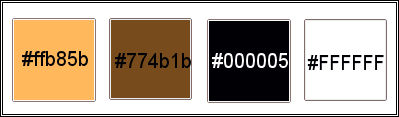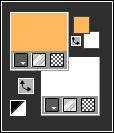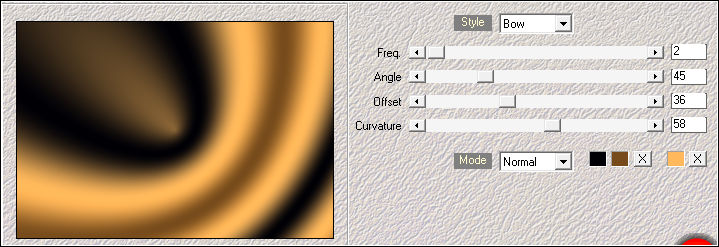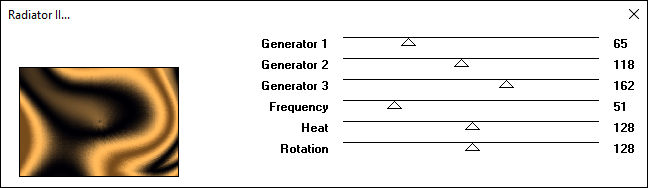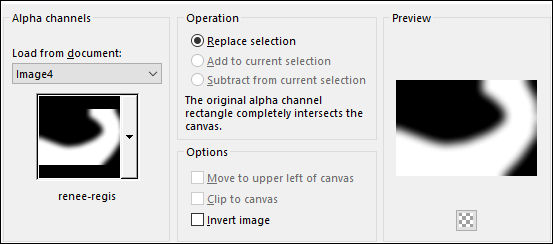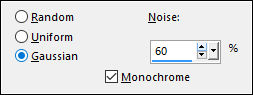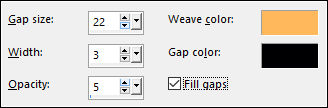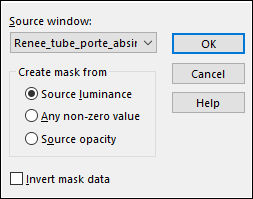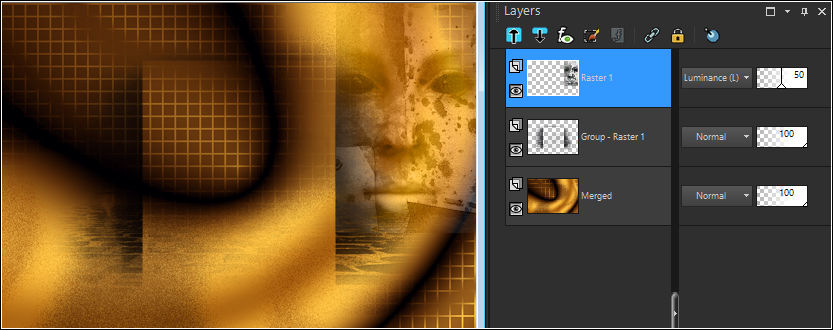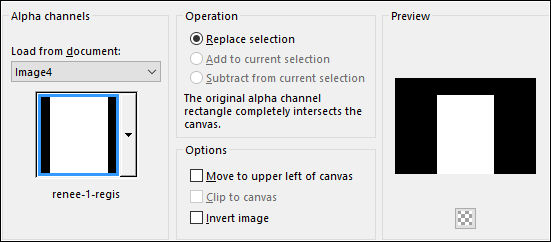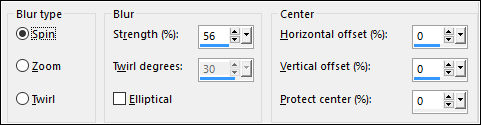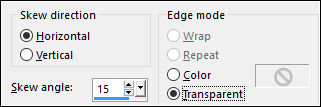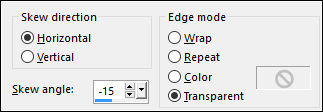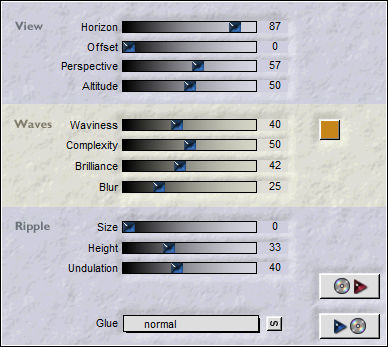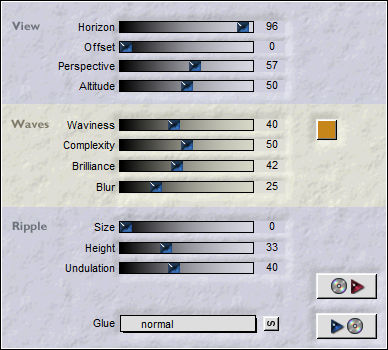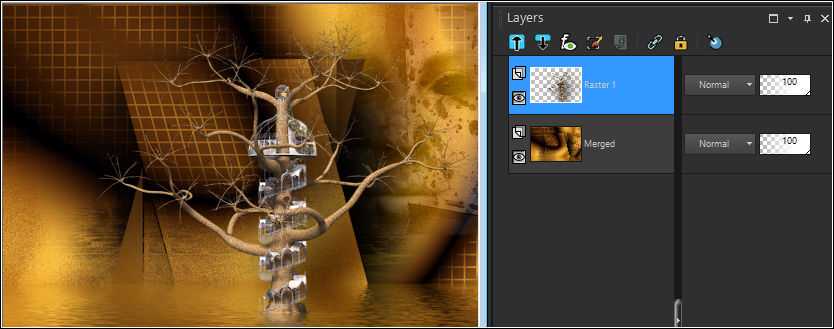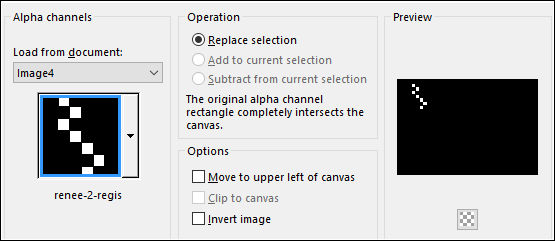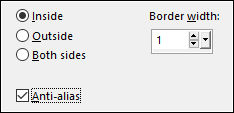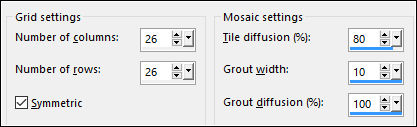RENEE
Tutorial de Regis , original, Aqui.
O tutorial foi realizado na versão Corel Paint shop Pro X9,
mas ele pode ser feito com outras versões.
Materiais Necessários:
Tubes de Renee, seu site, AQUI.
Plugins Utilizados:Medhi - Wavy Lab
VM Distortion – Radiator II
Alien Skin Eye Candy 5 – Impact
Flaming Pear – Flood
FM Tile Tools – Blend Emboss
Preparação:Abra os tubes no PSP, duplique e feche os originais.
Duplo cliques nos presets do Plugin Alien Skin Eye Candy 5 -Impact
( eles serão automaticamente importados para o local correto)
O preset do Flaming Pear - Flood ( está na pasta do material)
Tabela de Cores:
01- Abra o arquivo <<renee-alpha-regis>>
Duplique e feche o original ( este arquivo contém seleções alfas)
Primeiro Plano cor #ffb85b / Segundo Plano cor #FFFFFF
Effects / Plugin / Medhi / Wavy Lab
Cores dos quadradinhos coloridos: #000005 / #774b1b / #ffb85b
Layers / Duplicate02- Effects / Plugin / VM Distortion / Radiator II / Default
Blend Mode / Darken
Opacidade / 64
03- Selections / Load save selection / Load Selection from alpha channel: renee-regis
Adjust / Add Remove Noise / Add Noise:
04- Selections / Invert
Effects / Texture Effects / Weave:
Weave Cor: ffb85b / Gap Cor: #000005
Selections / Select None
05- Layers / New Raster Layer
Preencha com a cor do Primeiro Plano #ffb85b
Blend Mode / Soft LightLayers / Merge / Merge Visible
06- Layers / New Raster Layer
Preencha com a cor do Segundo Plano #000005
Abra o tube << Renee_tube_porte_absinth_by_crilleb>> MinimizeLayers / New Mask Layer / From Image:
Layers / Duplicate
Layers / Merge / Merge group
07- Abra o tube <<Renee_tube_masque >> ( o tube está selecionado)
Copie e Cole Como Nova Layer
Image / Resize / 80%... Resize All Layers ... Desmarcado
Arraste o tube para à direita
Blend Mode / Luminance (Legacy)
Opacidade / 50
Layers / Merge / Merge Visible
08- Selections / Load Save Selection / Load Selection From Alpha Channel: renee-1-regis
Selections / Promote Selection to LayerAdjust / Blur / Radial Blur
09- Effects / Geometric Effects / Skew
Effects / Plugin / Alien Skin Eye Candy 5 / Impact / Perspective Shadow /Drop Shadow , Blurry
10- Selections / Load Save Selection / Load Selection From Alpha Channel: renee-1-regis
Ative a Layer <<Merged>>Selections / Promote Selection to Layer
Layers / Arrange / Move Up
Effects / Geometric Effects / Skew
Effects / Plugin / Alien Skin Eye Candy 5 / Impact / Perspective Shadow / Drop Shadow, Blurry
Selections / Select NoneLayers / Merge / Merge Visible
11- Effects / Plugin / Flaming Pear / Flood / preset <<renee-flood-regis>>
12- Abra o tube <<Renee_tube_abre_magique >> Copie e Cole Como Nova Layer
Image / Resize / 85%... Resize All Layers ... Desmarcado
Posicione à direita como no exemplo
Effects / Plugin / Alien Skin Eye Candy 5 / Impact / Perspective Shadow / Drop Shadow,Blurry
Effects / Plugin / Flaming Pear / Flood / Horizon 96
Resultado:
13- Layers / New Raster Layer
Preencha com a cor do Primeiro Plano #ffb85b
Abra a Mask <<mask-Tamer 8>>
Image / Rotate Left / Minimize
Layers / New Mask Layer From Image: mask-Tamer 8
Layers / Merge / Merge Group
14- Blend Mode / Burn
Ative a Layer <<Merged>>Selections / Load Save Selection / Load Selection From Alpha Channel: renee-2-regis
Selections / Promote Selection to Layers
Blend Mode / Screen
Selections / Modify / Select Selection Borders
Coloque a cor branca #ffffff no segundo Plano
Preencha com a cor do Segundo Plano
15- Selections / Load Save Selection / Load Selection From Alpha Channel: renee-2-regis
Selections / Modify / Contract 2 pixels
Effects / Plugin / Alien Skin Eye Candy 5 / Impact / Glass / regis-renee-glas
Selections / Select NoneOpacidade / 90
16- Layers / Duplicate
Ative a Layer original (Promoted Select)
Effects / Texture Effects / Mosaic Antique
17- Ative a Layer do topo
Abra o tube <<Renee_tube_1447 >>
Copie e Cole Como Nova Layer
Image / Resize / 65% ... Resize All Layers ... Desmarcado
Posicione como segue:
18- Effects / Plugin / Alien Skin Eye Candy 5 / Impact / Perspective Shadow / Drop Shadow, Blurry
Effects / Plugin / Flaming Pear / Flood / Horizon 96
19- Abra o tube <<text-regis >> Copie e Cole Como Nova Layer
Ative a Ferramenta <<Pick Tool (K) >> Position X = 569 e Position Y= 422
Blend Mode / Multiply20- Ative o tube << Atlantis_image_5 >> Copie e Cole Como nova Layer
Arraste para baixo e para à esquerda
Blend Mode / Luminance (Legacy)
Opacidade / 80
Effects / Plugin / FM Tile Tools / Blend Emboss / Default
21- Adicione a sua assinatura
Image / Add Borders / Symmetric Marcado / 1 pixel cor #000000
Image / Add Borders / Symmetric Marcado / 10 pixels cor #FFFFFF
Image / Add Borders / Symmetric Marcado / 1 pixel cor #000000
Image / Add Borders / Symmetric Marcado / 2 pixels cor #FFFFFF
Image / Add Borders / Symmetric Marcado / 1 pixel cor #000000
Image / Add Borders / Symmetric Marcado / 40 pixels cor #FFFFFF
Image / Add Borders / Symmetric Marcado / 1 pixel cor #000000
22- Image / Resize / 1000 pixels de Largura - Resize ... Al layers ...Marcado!
Salve como JPG
Outra Versão com Tube Radi e de Nicole:
©Tutorial traduzido por Estela Fonseca em 11/07/2017.
Não alterar nem repassar sem autorização.