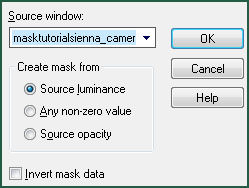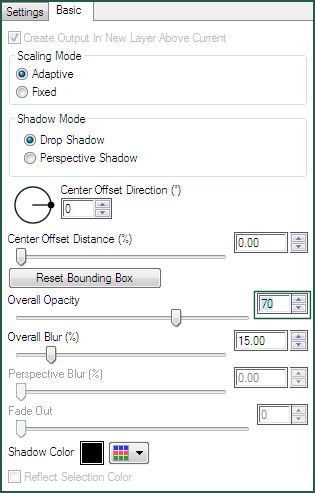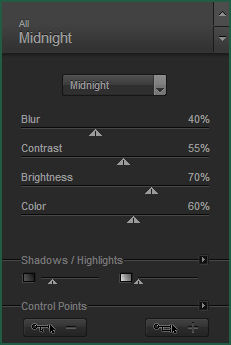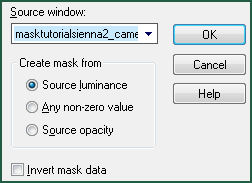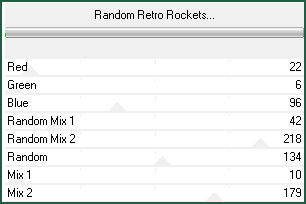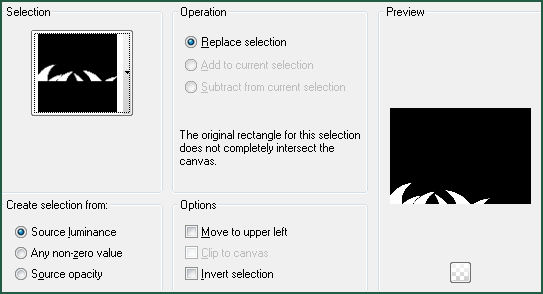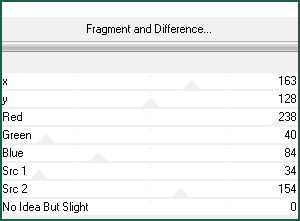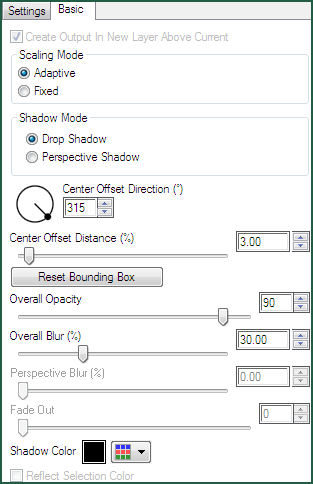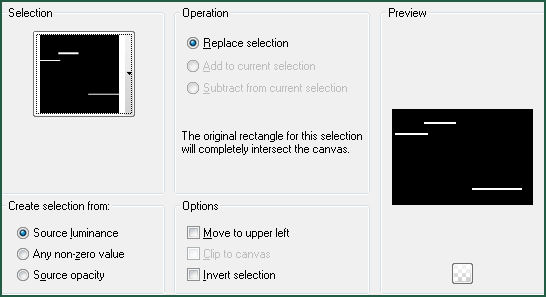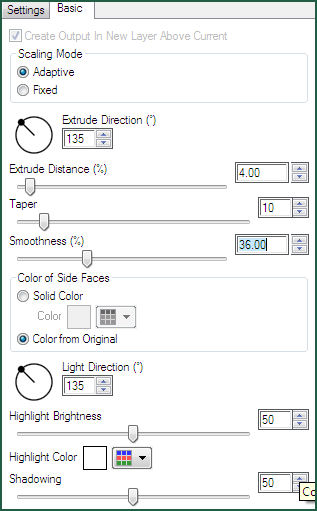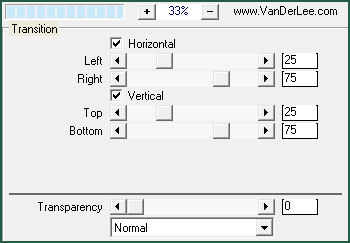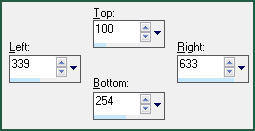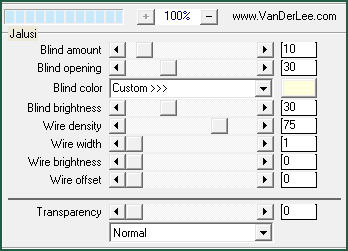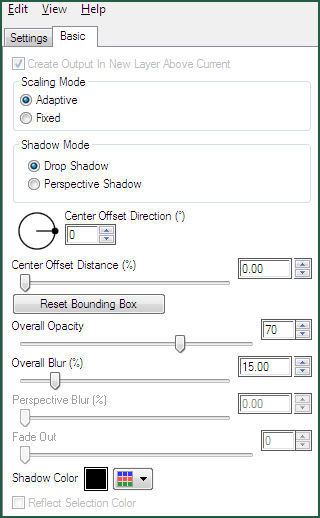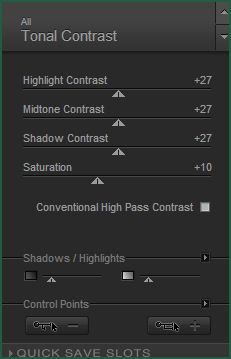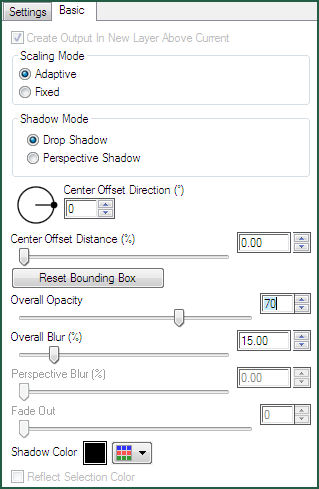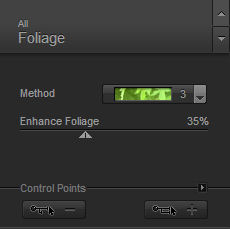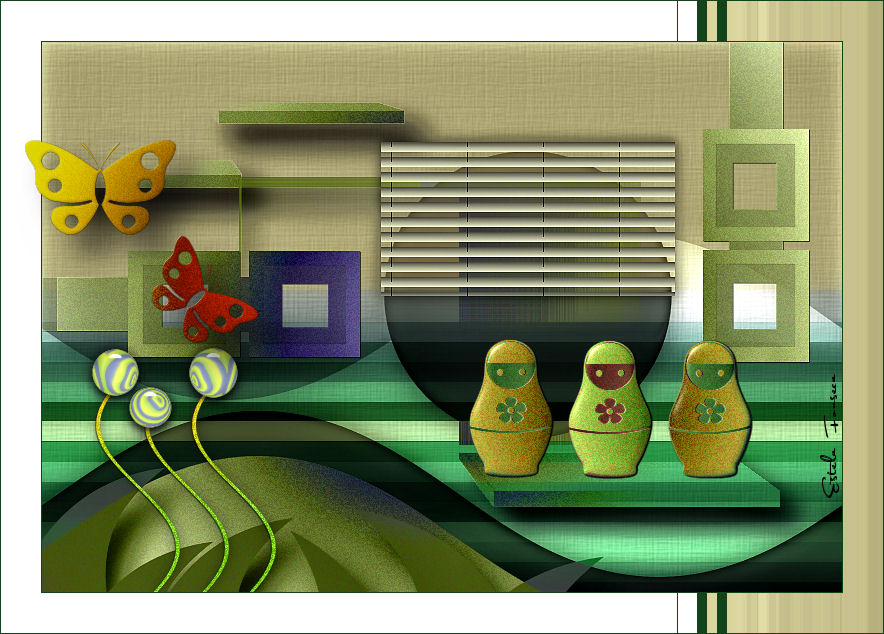
SIENNA
Tutorial de ©CameronTags , original Aqui.
Material Necessário:
Plugins Utilizados:
Eye Candy 6
Andrew's Filters 20 Official Site
1- Abra uma nova imagem transparente de 800 / 550 pixelsAbra a textura <<texturetutorialsienna_camerontags.png>>
Copie / Cole como nova layer
2- Layers / New Raster Layer
Preencha com a cor #f0f0f0
3- Na mesma layer:Abra a mask <<masktutorialsienna_camerontags.png>> Minimize
Layers / New mask layer / from image:
Layers / Merge / Merge Group
4- Sobre a mesma layer:
Effects / Texture Effects / Textura
Textura <<Corel_15_019.bmp>> valores:
5- Na mesma layer:
Effects / Plugin / Eye Candy 6 / Text_Selection / Perspective Shadow / Drop - Height 0
Basic, valores:
6- Na mesma layer:Blend Mode / Overlay
7- Layers / Merge / Merge All
Effects / Plugin / Nik Color Efex Pro 3 / Midnight / valores:
8- Layers / New raster layer
Preencha com a cor #ffffff
9- Na mesma layer:
Ative a <<masktutorialsienna2_camerontags.png>> Minimize
Layers / New mask layer / from image:
Layers / Merge / Merge Group10- Na mesma layer:
Effects / Plugin / Andrew's Filters 20 / Random Retro Rockets - valores:
11- Na mesma layer:Effects / Plugin / Eye Candy 6 / Text_Selection / Perspective Shadow
Drop (Fixed Scaling) - Angled 1 Pixel12- Layers / New raster layer
Selections / Load save selection / Load selection from disk: selesienna
13- Preencha a seleção com a cor branca #ffffffSelections / Select None
14- Na mesma layer:
Effects / Plugin / Andrew's Filters 20 - Fragment and Difference / valores:
15- Na mesma layer:
Effects / Plugin / Eye Candy 6 Text_Selection / Perspective Shadow/ Drop - Blurry
Basic, valores:
Blend Mode / Luminance Legacy16- Layers / New Raster layer
Selections / Load save selection / Load selection from disk: selesienna2
17- Preencha a seleção com a cor #ffffff
Selections / Select None
18- Na mesma layer:
Effects / Plugin / Eye Candy 6 / Text_Selection / Extrude - Above Short, Left
Basic, valores:
19- Na mesma layer:
Effects / Andrew's Filters 20 / Random Retro Rockets :
20- Na mesma layer :
Effects / Plugin / Eye Candy 6 / Text_Selection / Perspective Shadow / Drop - Blurry
Basic, valores:
21- Na mesma layer:
Effects / Plugin / VanDerLee / UnPlugged-X / Transition - valores:
22- Na mesma layer:
Blend Mode / Darken
Layers / Merge / Merge All
23- Selection Tool (S) / Custom Selection:
24- Effects / Plugin / VanDerLee UnPlugged-X / Jalusi:
25- Na seleção:
Effects / Plugin / Eye Candy 6 / Text_Selection / Perspective Shadow / Drop - Height 0
Basic, valores:
Selections / Select None26- Effects / Plugin / Nik Color Efex Pro 3 / Tonal Contrast:
27- Abra <<mamushkas_tutorialsienna_camerontags.pspimage >>
Copie e cole como nova layer
Effects / Image Effects / Offset: 169 / - 92 / Custom e transparente, marcados.
28- Abra <<florestutorialsienna_camerontags.pspimage>>
Copie e cole como nova layer
Effects / Image Effects / Offset: -262 / - 150 / Custom e transparente, marcados.
29- Na mesma layer:
Effects / Plugin / Eye Candy 6 / Text_Selection / Perspective Shadow / Drop - Height 0
Basic, valores:
Layers / Merge / Merge All
30- Image / Add Borders / Symemtric Marcado / 1 pixel cor #0f3b1fImage / Add Borders / Symmetric Marcado / 40 pixels cor #ffffff
31- Selections / Seclect AllSelections / Modify / Contract / 40 pixels
Selections / Invert
32- Effects / Plugin / L en K's / Maxime : 30/255
Selections / Select None
33- Image / Add Borders / Symmetric Marcado /1 pixel cor #0f3b1f
34- Effects / Plugin / Nik Color Efex Pro 3 / Foliage - valores:
35- Ative <<maripostutorialsienna_camerontags.pspimage>>
Copie e cole como nova layer
Effects / Image Effects / Offset: -300 / 75 / Custom e transparente, marcados.
36- Na mesma layer:
Effects / Plugin / Eye Candy 6 / Text_Selection / Perspective Shadow/ Drop - Blurry
Basic, valores: Mude apenas o valor de Overal Opacity para 70
Layers / Merge / Merge All
Assine Seu Trabalho
Layers / Merge / Merge All
Salve como jpg
© Tutorial Traduzido por Estela Fonseca em 10/09/2011.
Obrigada, Caroline por me permitir traduzir este trabalho.