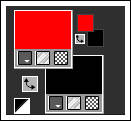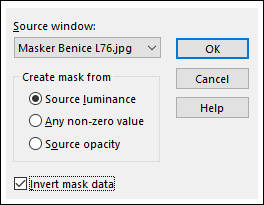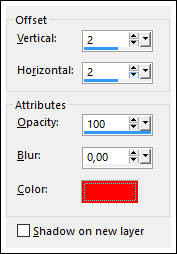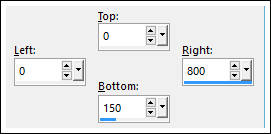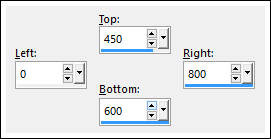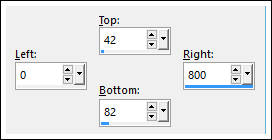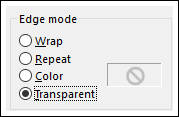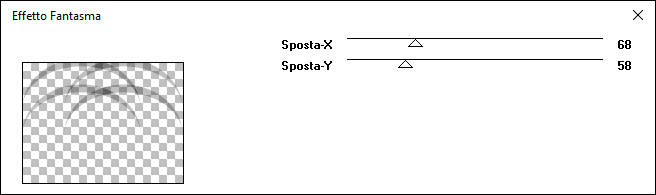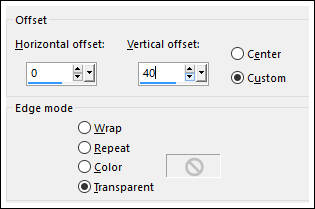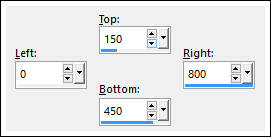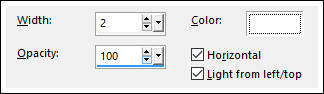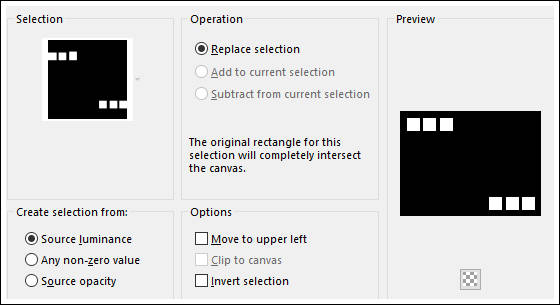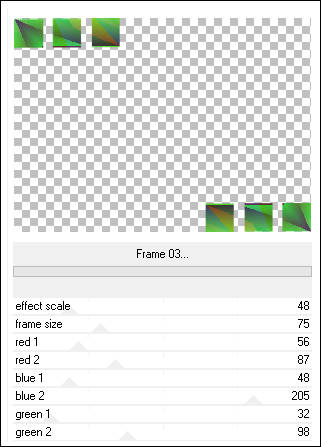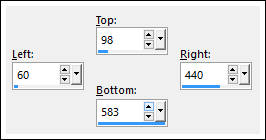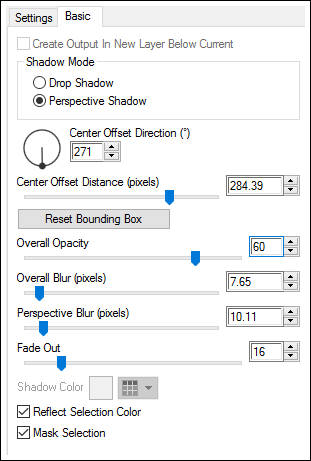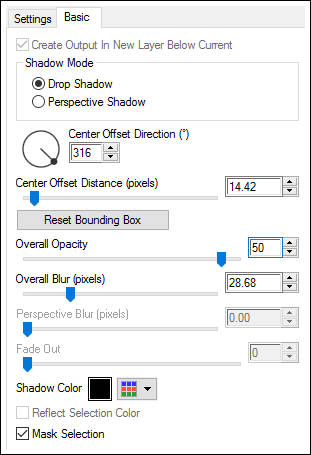MARIT
Tutorial de ©Benice - Original Aqui
Traduzido no PSP 18
Materiais Necessários:
O tube é de Grace
Plugins Utilizados:Filters Unlimited 2.0
Filter Factory Gallery P
Transparency - Eliminate Black
Alien Skin Eye Candy 5 Impact
Italian Editors Effect
Abra o Brush no PSP e import como Custom BrushColoque a seleção na pasta de seleções do PSP
Abra a mask no PSP e minimize.
Primeiro Plano cor #ff0000 / Segundo Plano cor #000000
01- Abra uma Nova Imagem transparente de 800/600 pixels
Preencha com a cor do Primeiro Plano
Layers / New Raster Layer
Selections / Select All
Abra a imagem <<Forest_Oil>>
Copie e Cole na seleção
Selections / Select None
02- Layers / New Raster layer
Preencha com a cor do Segundo Plano
Layers / New Mask layer / From Image: Masker Benice L76
Layers / Merge / Merge group
Effects / 3D Effects / Drop Shadow: Cor do Primeiro Plano
Blend Mode / Hard Light.
Adjust / Sharpness / Sharpenlayers / Merge / Merge Down
Opacidade / 65%.
Layers / Merge / Merge Visible03- Layers / New Raster Layer
Selections / Select All
Abra a imagem <<Red-&-black-wallpapers >>
Copie e Cole na seleção
Selections / Select None
Effects / Plugin / Transparency / Eliminate Black.
Ative a RéguaAtive a Ferramenta <<Pick Tool >> Mode / Scale
Deslize para baixo no nó central superior até 150 pixels
e para cima no nó central inferior até 450 pixels
Tecla M do teclado para sair dessa ferramenta
Layers / Duplicate
Ative a layer inferior (Merged)
Selection Tool / Custom Selection
Selections / Promote selection to layer
Selections / Select None
Image / Mirror
Opacidade / 50%.
05- Ative novamente a Layer do fundo (Merged)Selection Tool / Custom Selection
Selections / Promote selection to layer
Adjust / Blur / Gaussian Blur / Radius 20
Selections / Select None
Layers / Duplicate
Image / Mirror
Opacidade / 50%
Layers / Merge / Merge Down
06- Ative a Layer do Topo
Layers / New Raster layer
Selection Tool / Custom Selection
Preencha a seleção com a cor do Segundo Plano
Selections / Select None
Effects / Geometric Effects / Circle
Effects / Plugin / Italian Editors Effect / Effetto Fantasma
Effects / Image Effects / Offset
Selection Tool / Custom Selection
Edit / Cut
Ou delete no teclado
Selections / Select None
Blend Mode / Soft Light
Layers / Duplicate
Layers / Merge / Merge Down
Layers / Duplicate
Effects / Texture Effects / Blinds
Layers / Merge / Merge Down
Adjust / Sharpness / Sharpen
Layers / Duplicate
Image / Flip
Opacidade / 70%
Layers / Merge /Merge down
Layers / Merge / Merge Visible
07- Primeiro Plano cor #ffffff
Layers / New Raster Layer
Selections / Load - Save Selection / Load selection from disk: Benice 76.1
Preencha a seleção com a cor branca
Selections / Modify / Contract / 2 pixels
Edit / Cut
Ou delete no teclado
Mantenha a seleção
Ative a Layer inferior
Selections / Promote selection to layer
Effects / Plugin / Filters Unlimited 2.0 / Filter Factory Gallery P / Frame 03
Adjust / Hue and Saturation / Colorize: 0 / 255
Selections / Select none
Ative a layer do topo
Layers / Merge / Merge Down
Effects / 3D Effects / Drop Shadow: 5 / 5 / 50 / 10,00 / #000000
Layers / Duplicate
Image /Rotate Left
Effects / Distortion Effects / Wind / From Left 100
Effects / Distortion Effects / Wind / From Right 100
Image / Rotate Right
Layers / Arrange / Move Down
08- Layers / New Raster Layer
Selection Tool / Custom Selection
Abra o tube << W001_Feb>>
Copie e Cole na seleção
Selections / Select None
Adjust / One Step Foto Fix
Adjust / Sharpness / Sharpen
Effects / Plugin / Alien Skin Eye Candy 5 Impact / Perspective Shadow / Reflect in Front, Short
Basic
Effects / Plugin / Alien Skin Eye Candy 5 Impact / Perspective Shadow / Drop Shadow,Blurry
Basic
09- Layers / New Raster Layer
Ferramenta <<Paint Brush>>
Selecione o Brush <<Bomen 003>>
Aplique com a cor branca
Image / Mirror
Posicione no canto superior direito
Blend Mode / Overlay
Opacidade / 55%.
10- Layers / New Raster LayerSelections / Select All
Preencha com a cor #000000
Selections / Modify / Contract / 2 pixels
Edit / Cut
Ou delete no teclado
Selections / Select None
Layers / Merge / Merge Visible
Adicione a sua marca d'água ou assinatura
Layers / Merge / Merge All
Salve como jpg.
VOLTAR
©Tutorial Traduzido por Estela Fonseca 22/08/2016.
Obrigada Benice por me permitir traduzir seu trabalho.