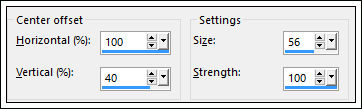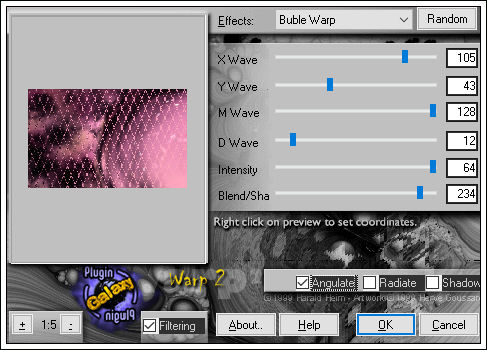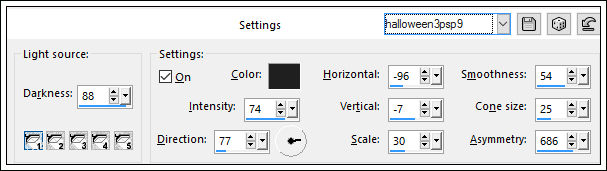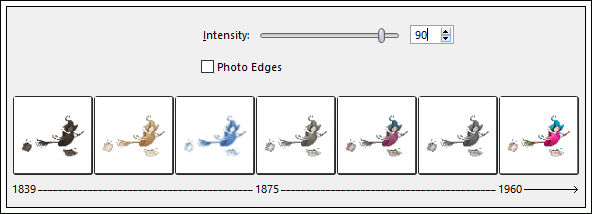HALLOWEEN 3
Tutorial de ©Alicia.Original Aqui.
Materiais Necessários:
Tube: calguissweetwitch16102011
Preset_Lights_halloween3psp9
Pennello TBCPSP147 001
Word Art Halloween3_aliciar
Marca d'água Aliciar
Plugins Utilizados:Plugin Galaxy / Warp 2
Preparação:
Coloque o preset <<Preset_Lights_halloween3psp9>> na pasta de Presets do PSP
Abra o tube, duplique e feche o original.
01- Abra a imagem <<Glitterato.jpg>>Window / Duplicate , feche a original.
02- Effects / Distortion Effects / Warp
04- Effects / Plugin / Plugin Galaxy / Warp 2 / Buble Warp
05- Effects / Distortion Effects / Warp
06- Effects / Illumination Effects / Light / Preset_Lights_halloween3psp9
07- Abra o tube <<calguissweetwitch16102011>>
Copie e Cole como nova layer.
08- Effects / Photo Effects / Time Machine 1960
09- Effects / 3D Effects / Drop shadow: 17 / -3 / 41 / 0,00 / #000000
10- Coloque no Primeiro Plano a cor #FFFFFF
Layers / New Raster Layer
Aplique o Brush <<Pennello TBCPSP147 001>>
Carimbe como segue
11- Effects / 3D Effects / Drop shadow: 17 / -3 / 41 / 0,00 / #000000
12- Abra <<Word Art Halloween3_aliciar>>Copie e Cole como nova Layer
Posicione como segue
Effects / 3D Effects / Drop shadow: 10/ 0 / 60 / 4,00 / #000000
13- Ative a layer do fundo
Ative a Ferramenta Makeover/Blemich Fixer
Aplique (clique nos lugares indicados)
As cores podem ficar diferentes , dependendo do lugar que aplicas o efeito.
14- Layers / Merge / Merge Visible
15- Image / Resize / 90% (resize all layers desmarcado)
16- Effects / 3D Effects / Drop shadow: 21 /18 / 50 /25,00 / #000000
17- Layers / New Raster Layer
Layers / Arrange / Move Down
Preencha com a cor #FFFFFF
18- Assine, coloque a marca d'água tutorialespspaliciar, Merge all. Exporte como jpeg.
©Tutorial de Alicia, traduzido por Estela Fonseca em 25/02/2016.
Não alterar nem repassar sem autorização.