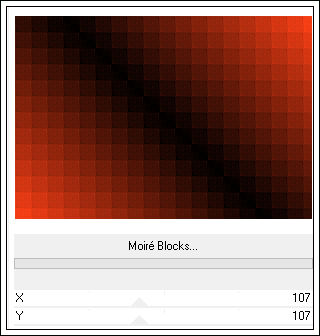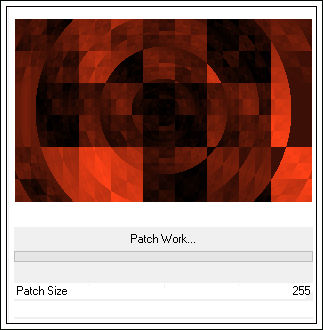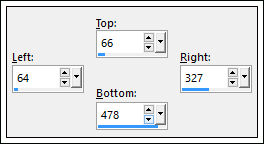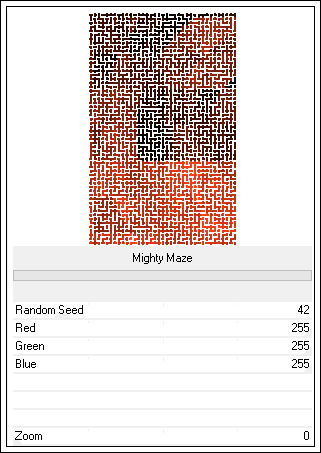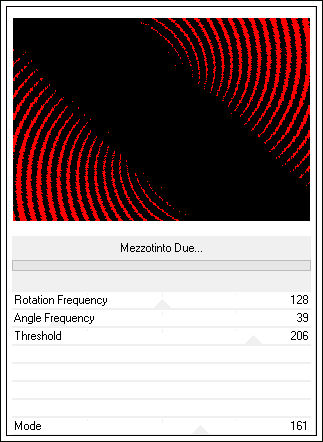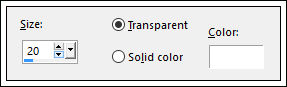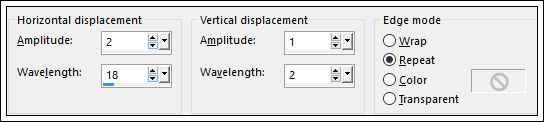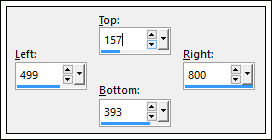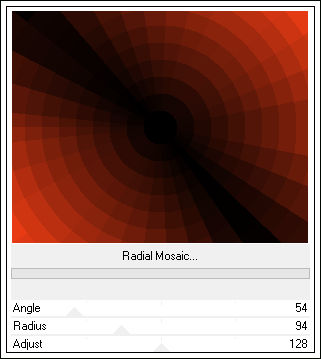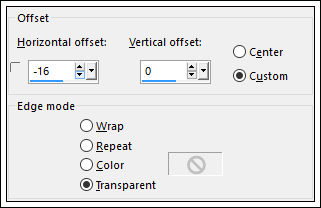Material Necessário:
Tube de Lore Ray
♥
Agradeço as artistas por me permitirem usar suas lindas criações (Mask e Tubes e afins).
Não é permitido que altere o nome nem que remova a marca d'água ou o logo do Original.
♥
Plugins Utilizados:
Filter Factory Gallery F / Moiré Blocks
Filter Factory Gallery F / Patchwork
VM1 / Mighty Maze
VM toolbox / Mezzotinto Due
VM Toolbox / Blast e Radial Mosaic
Preparação:
Abra o material, duplique e feche os originais.
1- Abra uma nova imagem transparente de 800 / 550 pixels
Escolha duas cores do tube e forme um Gradiente estilo Linear Angle 45 Repeats 1.
Minhas Cores:
Primeiro Plano cor #ff4116
Segundo Plano cor #000000
2-Preencha a layer com o Gradiente
Effects / Plugins / Filter Factory Gallery F / Moiré Blocks: 107/107
Effects / User Defined Filters / Emboss 3
3- Selections / Select All
Selections / Modify / Contract 35
Selections / Promote Selections to layer
4- Selections / Modify / Contract 35 pixels
Layers /New raster Layer
Preencha com o mesmo gradiente
5- Effects / Plugins / Filter Factory Gallery F / Patchwork: 255
Selections / Select None
6- Selection Tool (S) / Rectangle / Custom selection:
Selections / Promote Selection to layer
7- Effects / Plugins / VM1 / Mighty Maze
Selections / Select None
Blend Mode / Soft Light
8- Ative a Layer <<Raster 1>>
Effects / Plugins / VM toolbox / Mezzotinto Due
9- Ative a layer do meio << Raster Promoted Select>>
Effects / 3D Effects / Chisel:
Layers / Merge / Merge Visible
Layers / Duplicate
10- Image / Resize / 35% (Resize all layers desmarcado)
Effects / Image Effects / Offset:
Horizontal offset: 240 / Vertical Offset: 0 / Custom e transparente marcados
11- Effects / Plugins / VM Toolbox / Blast: 255 (3 vezes , mesmas configurações)
Effects / Distortion Effects / Wave:
12- Selection Tool (S) Rectangle / Custom Selection
Delete no teclado
Mantenha a Seleção!!!
13- Layers / New Raster Layer
Preencha com o Gradiente
Effects / Plugins / VM Toolbox / Radial Mosaic
14- Layers / New Raster Layer
Preencha com a cor #000000
Selections / Modify / Contract 35 pixels
Delete no teclado
Selections / Select None
15- Effects / 3D Effects / Drop shadow: 1 / 1 /100 / 1,00 / #ffdec2
Repita com -1 /-1 / 100 / 1,00 / #ffdec2
16- Layers / Merge / Merge Down
Effects / Image Effects /Offset:
Abra o tube <<Image10Brittney_LR>>
Copie e Cole como nova layer
17- Image / Resize / 50% (resize all layers desmarcado)
Posicione no canto inferior direito (ou como preferir)
Blend Mode / Soft Light
18- Cole como Nova layer (o tube ainda está na memória)
Image / Resize /80% (resize all layers desmarcado)
Image / Mirror / Mirror Horizontal (Image-Mirror)
Posicione
19- Effects / 3D Effects / Drop shadow: 0 / 0 / 50 / 20,00 / #000000
Copie o texto e cole como nova layer
Posicione
Image / Negative Image
Opacidade 57
Layers / Merge / Merge visible
20- Image / Add Borders / Symmetric Marcado / 30 Pixels Cor #000000
Assine seu trabalho e salve como jpg.
FIM
Outra versão tube de Suiza Bella:
Clo:
© Tutorial criado por Estela Fonseca em 2008.
Não alterar nem repassar sem autorização.