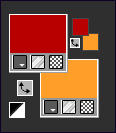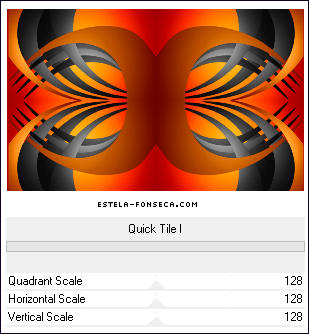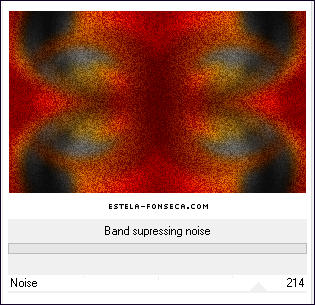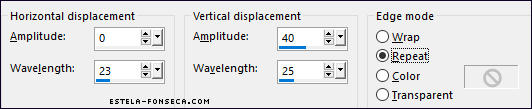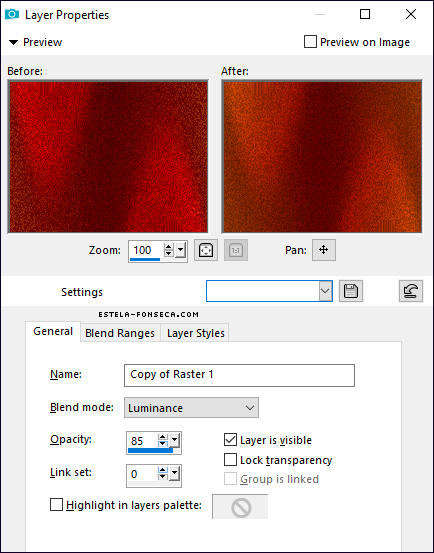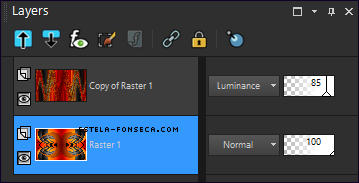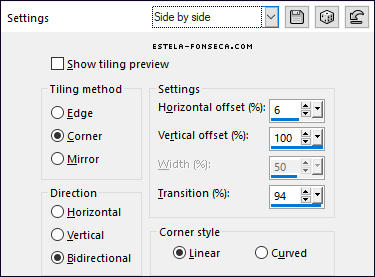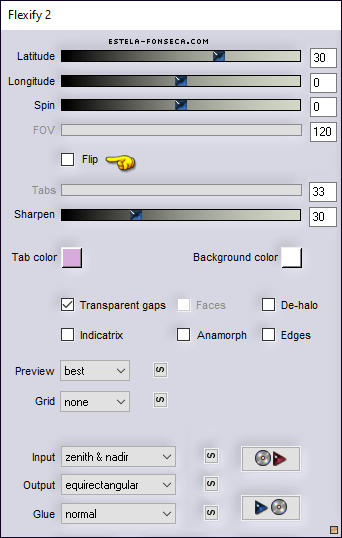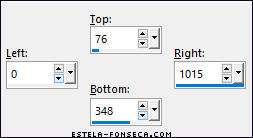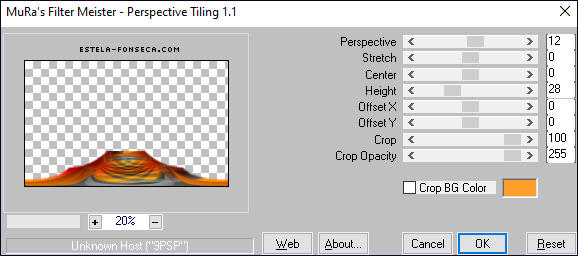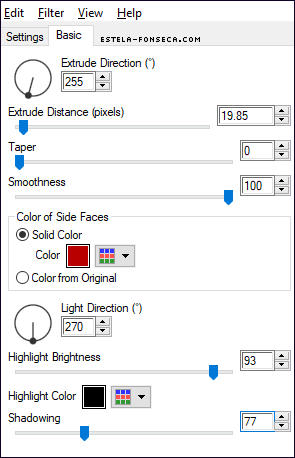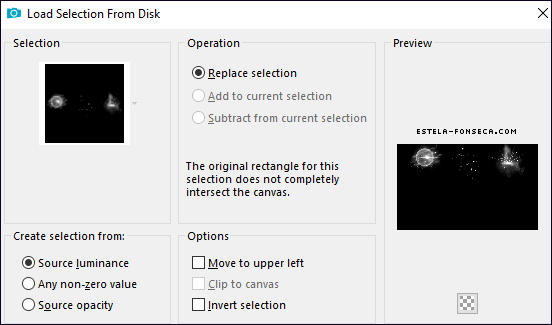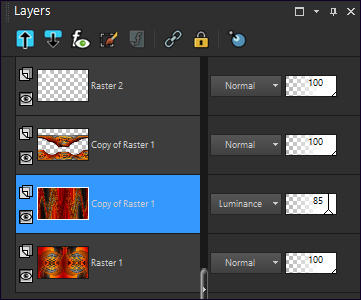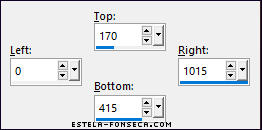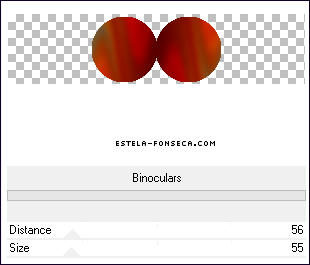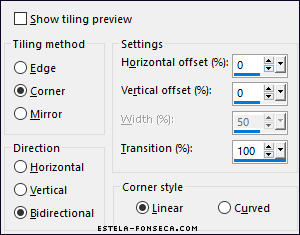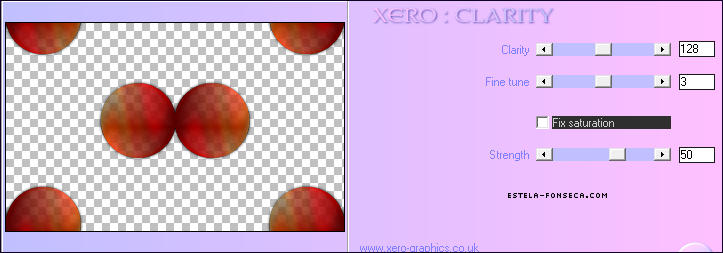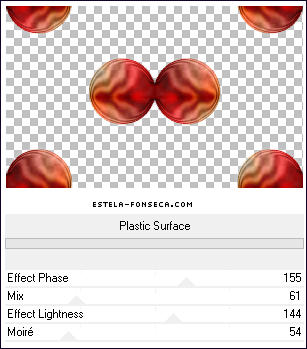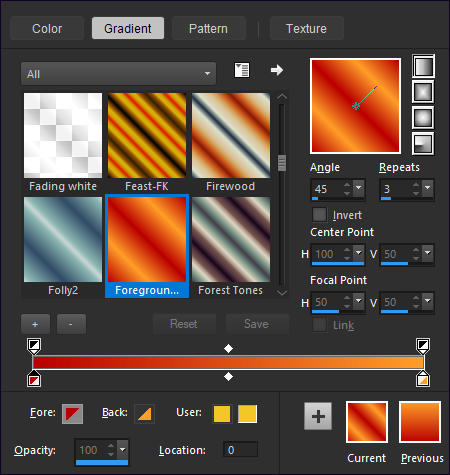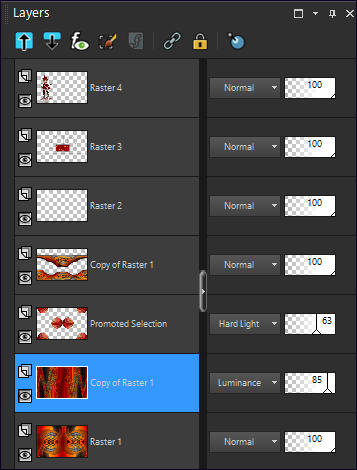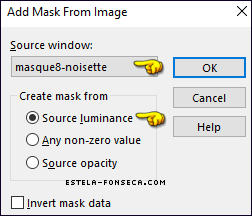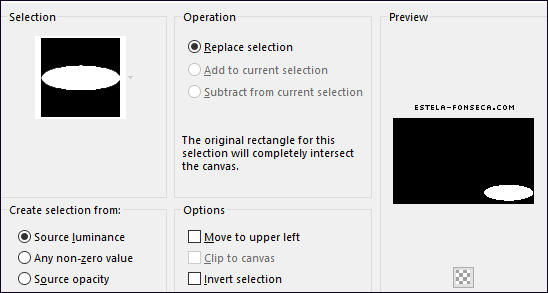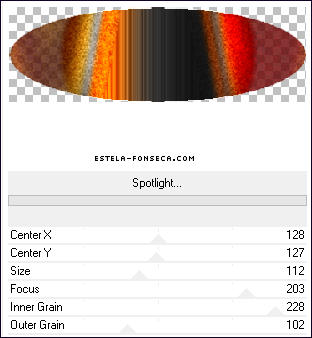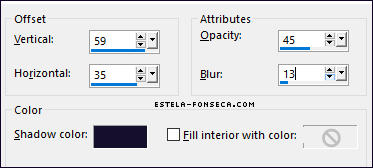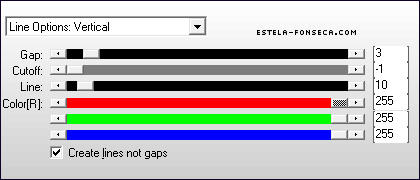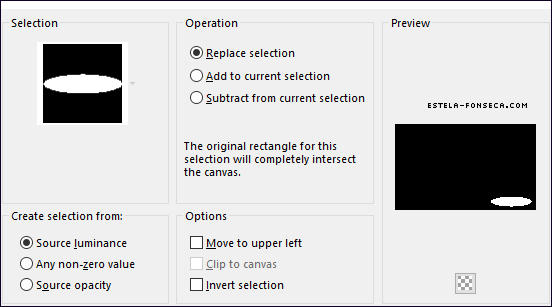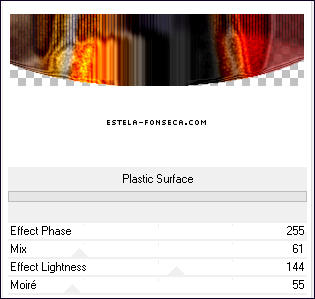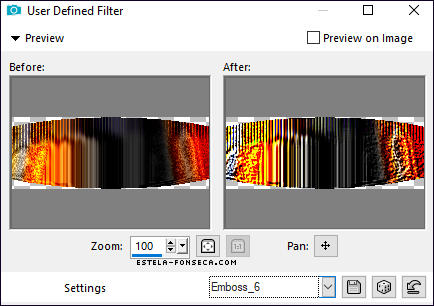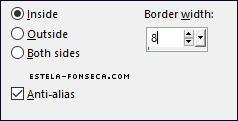CARNAVAL 2022
Tutorial de Renée Graphic , original, Aqui.
O tutorial foi realizado na versão Corel Paint shop Pro X9 Ultimate, mas ele pode ser feito com outras versões.
Materiais Necessários:
Tubes de Renée
ATENÇÃO:
Não compartilhe os tubes de Renée em sites ou blog ...etc
Eles estão a disposição em seu site: AQUI.
Plugins Utilizados: AQUI
Flaming Pear
Alien Skin EyeCandy 5 - Impact
Xero
Filtres AP(patche)
Alien Skin EyeCandy 5- Nature
Mura's Meister
Tubes para suas criações pessoais: AQUI.
Primeiro Plano Cor 1 e Segundo Plano cor 2
1. Abra o <<Fond-Carnaval-2022>> Promote Background Layer, Raster 1
2. Effects / Plugins / <I.C.NET Software> Filters Unlimited 2.0 / Graphics Plus / Quick Tile I / Default
3. Layers / Duplicate
4. Adjust / Blur / Gaussian Blur / Radius 20
5. Effects /<I.C.NET Software> Filters Unlimited 2.0 / Toadies / Band supressing noise ( 214)
6. Effects / Distortion Effects / Wave
7. Layers Properties / Blend Mode Luminance / Opacidade 85
Ative a Layer <<Raster 1>>
8. Effects / Image Effects / Seamless Tiling / Side by Side
9. Layers / Duplicate
10. Layers / Arrange / Bring to Top
11. Effects / Plugins / Flaming Pear / Flexify 2
12. Objects / Align / Bottom
13. Selection Tool (S) / Rectangle / Custom Selection
14. Copie / Cole como nova layer
Selections / Select None
15. Image / Mirror / Mirror Vertical
16. Effects / Plugins / MuRa's Meister / Perspective Tiling
17. Layers / Merge / Merge Down
18. Effects / Plugins / Alien Skin EyeCandy 5 / Impact / Extrude
19. Effects / 3D Effects / Drop Shadow: 0/0/100/20 / Cor #000000
Primeiro Plano cor branca (#FFFFFF)
20. Layers / New Raster Layer
21. Selections / Load / Save selection / Load selection from disk: <<Carnaval-2022-1>>
22. Ative o <<Baldinho de Pintura>> e Preencha com a cor branca do Primeiro Plano ( 2 cliques)
Selections / Select None
Ative a Layer <<Raster 1>>
23. Selections Tool (S) / Rectangle / Custom Selection:
24. Selections / Promote selection to layer25. Adjust / Blur / Gaussian Blur / Radius 10
26. Effects /<I.C.NET Software> Filters Unlimited 2.0 /Special Effects 1/ Binoculars: (56/55)
Selections / Select None
27. Effects / 3D Effects / Drop Shadow: 0/0/100/20 / Cor #000000
28. Effects / Image Effects / Seamless Tiling
29. Effects / Plugins / Xero / Clarity / Default
30. Effects /<I.C.NET Software> Filters Unlimited 2.0 /Special Effects 1/ Plastic Surface / Defaut
31.Layers Properties / Blend Mode / Hard Light / Opacidade / 63
Ative a layer do TOPO32. Abra o tube <<Carnaval-Renee-2022-Image1>> Copie e Cole como nova layer
33. Pick Tool (K) Ajuste os valores de Position X = 82/ Position Y = 78 / Tecla "M" para desativar a Pick
34. Ative a <<Varinha Mágica>> Tolerance e Feather = 0 / Clique no interior do pequeno retângulo.
Primeiro Plano cor n 1 / Coloque no Segundo Plano cor nº 2
Forme um gradiente estilo LINEAR, configurado como segue:
35. Layers / New Raster Layer
36. Preencha com o Gradiente
37. Effects / Artistic Effects / Hot Wax Coating38. Layers / New Raster Layer
39. Abra o tube <<Renee-TUBES-Carnaval-55.>> Copie e Cole na seleção40. Effects / 3D Effects / Drop Shadow: 0/0/100/20 / Cor #000000
41. Layers / Merge / Merge Down / 2 Vezes
42. Effects / 3D Effects / Drop Shadow: 0/0/100/20 / #000000
43. Ative o tube <<Renee-TUBES-Carnaval-29.pspimage>> Copie e Cole como nova layerPosicione como na imagem final
44. Effects / Plugins / Alien Skin EyeCandy 5 / Impact / Perspective Shadow / Preset << Carnaval-2022-Shadow>>
Ative a Layer <<Copy of Raster 1>> (A segunda de baixo pra cima )
45. Layers / New Raster Layer
46. Baixe a Opacidade do Baldinho de Pintura à 50%
Preencha com a cor branca
Volte a Opacidade do Baldinho para 100%
47. Layers / New Mask Layer / From Image: <<masque8-noisette>>
Layers / Duplicate
Layers / Merge / Merge Group
48. Layers Properties / Blend Mode / Screen
Ative a Layer <<Copy of Raster 1>>
49. Selections / Load save selection/ Load selection from disk: <<Carnaval-2022-2>>
50. Selections / Promote selection to layer51. Layers / Arrabge / Bring to top
52. Effects / Plugins / <I.C.NET Software > Filters Unlimited 2.0 / Filter Factory Gallery A / Spotlight
53. Layers / New Raster Layer
54. Effects / 3D Effects / Cutout / Cor #000000
55. Layers Properties / Blend Mode / Darken
56. Effects / Plugins / AP[Lines] Lines / Silverlining
57. Layers / Merge / Merge Down
Na Mesma Layer58. Selections / Load save selection / Load selections from disk: <<Carnaval-2022-3>>
Ela vai anular a seleção precedente59. Effects / Plugins / <I.C.NET Software> Filters Unlimited 2.0 / Special Effects 1 / Plastic Surface : ( 255/61/144/55)
60. Effects / User Defined Filteres / Emboss 6
61. Selections / Modify / Select selection borders:
62. Baldinho de Pintura com opacidade 50%Preencha a seleção com a cor Nº 2 ( Retorne a opacidade do baldinho de pintura à 100)
63. Effects / Plugins / Alien Skin EyeCandy 5 / Nature / Drip : Preset <<Carnaval-2022- Drip>>
Selections / Select None
64. Effects / 3D Effects / Drop Shadow: 0 / 0 / 100 / 20 / Cor #000000
65. Ative o tube <<Renee-TUBES-Carnaval-14>> Copie e cole como nova layer
Image / Resize / 70%... Resize All Layers ... Desmarcado
Posicione à direita como no exemplo.66. Ative o <<título>> Copie e cole como nova layer... Posicione à gosto (A fonte utilizada está na pasta do material )
67. Layers / Merge / Merge Visible
68. Image / Add Borders / Symmetric Marcado / 1 Pixel cor Nº 4
Image / Add Borders / Symmetric Marcado / 10 Pixels cor #FFFFFF
Image / Add Borders / Symmetric Marcado / 2 Pixels cor Nº 3Image / Add Borders / Symmetric Marcado / 40 Pixels cor #FFFFFF
Copie e cole a assinatura de RenéeAssine seu trabalho
69. Layers / Merge / Merge All
70. Image / Resize / 999 Pixels de Largura ... Resize All Layers ... Marcado.
FIM
Versão com tubes de Riet e de Renée:
©Tutorial traduzido por Estela Fonseca em 03/03/2022.
Não alterar nem repassar sem autorização.