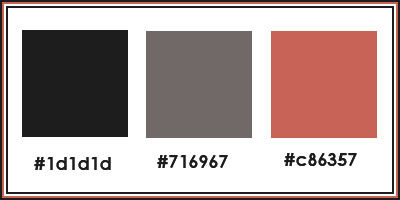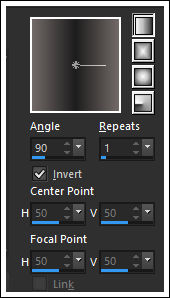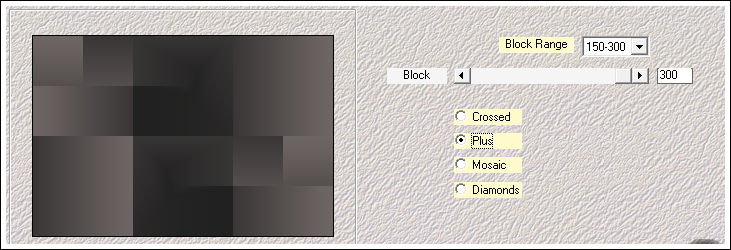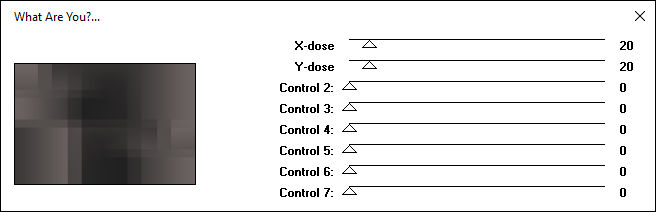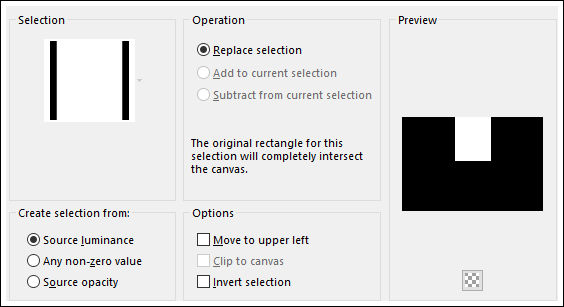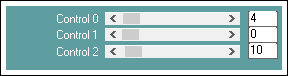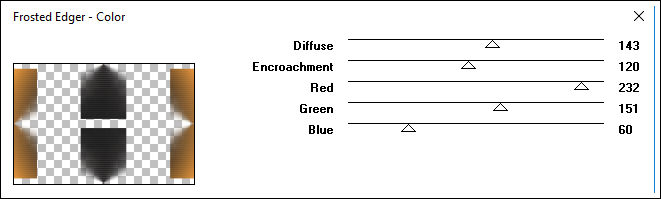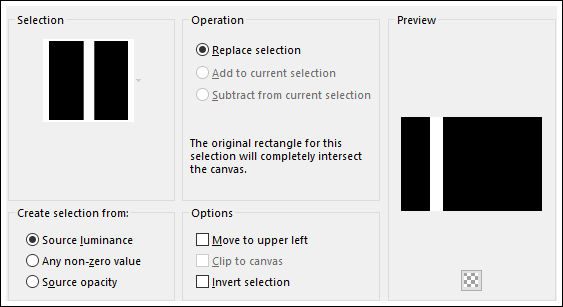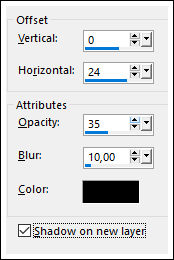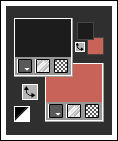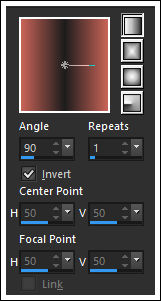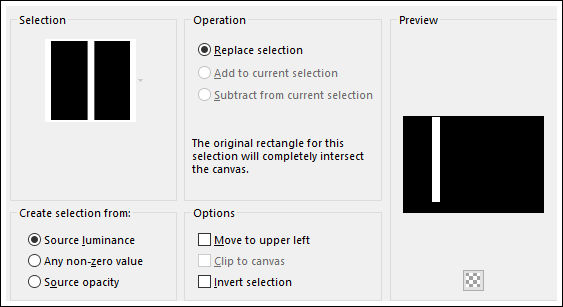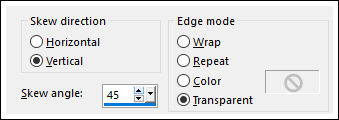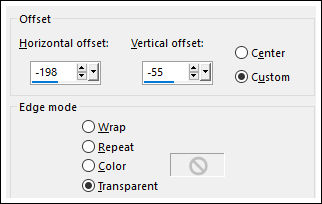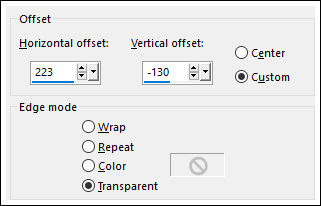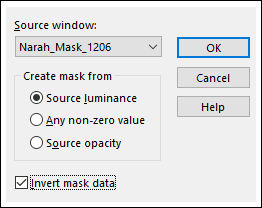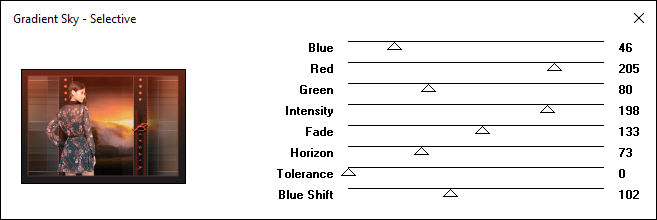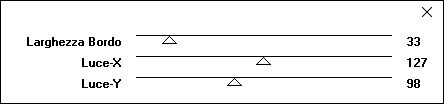BEATRIZ
Tutorial de ©Narah - Original Aqui
Tutorial realizado na versão PSP X9.
Materiais Necessários:
Tube : 2688 - woman - LB TUBEShttps://lbtubesandmists.blogspot.com.br/
Grisi_Misted_Land_363
https://grisidreams.com/tubes.htm
Narah_Beatriz_Deco1, Narah_Beatriz_Deco2
Narah_Mask_1206
3 Seleções
Narah_TEXT_Beatriz
Marca D'água <<Narahs_Tutorials>>
Plugins Utilizados:Medhi
Toadies
Carolaine and Sensibility
Photo Tools
It@lian Editors Effects
Preparação:
Abra os tubes no PSP, duplique e feche os originais. Remova a marca d'água das cópias.
Copie as seleções para a pasta de seleções do PSP
Paleta de Cores:
1) Primeiro Plano cor #1d1d1d, Segundo Plano cor #716967
Gradiente <<Linear>>
2) Abra uma nova imagem transparente de 900/600 pixels
Preencha com o gradiente
3) Adjust / Blur / Gaussian Blur / Radius 40
4) Effects / Plugins / Medhi / Sorting Tiles
5) Effects / Edge Effects / Enhance
6) Effects / Plugins / Toadies / What Are You?
7) Selections / Load save selection / Load selection from disk: Narah_Sel_Beatriz1
8) Selections / Promote selection to layer
Selections / Select None
9) Effects / Plugins / Carolaine and Sensibility / CS-HLines
10) Layers / Duplicate
Image / Mirror / Mirror Vertical
Layers / Merge / Merge Down
Effects / Image Effects / Seamless Tiling / Default
11) Effects / Plugins / Photo Tools / Frosted Edger- Color
Blend Mode / Soft Light
Opacidade / 45%
12) Abra o tube <<Grisi_Misted_Land_363>>Copie e Cole como nova layer
Não Mova!
Opacidade / 80%
13) Selections / Load save selection / Load selection from disk: Narah_Sel_Beatriz2
Layers / New Raster Layer
Preencha com a cor do Primeiro Plano
14) Effects / Plugins / Carolaine and Sensibility / CS-LDots
Effects / Edge Effects / Enhance More
Selections / Select None
15) Layers / Duplicate
Image / Mirror / Mirror Horizontal
Layers / Merge / Merge Down
16) Effects / 3D Effects / Drop Shadow: Cor #000000
Shadow on New layer (marcado)
17) Na Layer da sombra
Effects / Distortion Effects / Wind (2 vezes)
Blend Mode / Overlay
18) Primeiro Plano cor #1d1d1d / Segundo Plano cor #c86357
Gradiente <<Linear>>
19) Ative a Layer do topo
Selections / Load save selection / Load selection from disk: Narah_Sel_Beatriz3
Layers / New Raster Layer
Mude a Opacidade do Baldinho de Pintura para 50%
Preencha a seleção com o Gradiente
Mude a opacidade do Baldinho de Pintura para 100%
20) Effects / Plugins / Carolaine and Sensibility / CS-LDots / Como antes
Effects / Edge Effects / Enhance More
Selections / Select None
Effects / Geometric Effects / Skew
Layers / Duplicate
Image / Mirror / Mirror Horizontal
Layers / Merge / Merge Down
Blend Mode / Hard Light
21) Abra o tube <<Narah_Beatriz_Deco1>> Copie e Cole como nova layer
Não Mova!
22) Ative a Layer da Paisagem
Abra o tube <<Narah_Beatriz_Deco2>> Copie e Cole como nova layer
Não Mova!
23) Ative o tube <<2688 - woman - LB TUBES>>
Copie e Cole como nova Layer
Layers / Arrange / Bring to top
Image / Mirror / Mirror Horizontal
Image / Resize / 95% ... Resize All Layers ... Desmarcado
Effects / Image Effects / Offset:
24) Ative o tube <<Narah_TEXT_Beatriz>> Copie e Cole como nova layer
Effects / Image Effects / Offset
25) Ative a Layer do fundo
Layers / Duplicate
Layers / New Mask Layer / From Image: Narah_Mask_1206
Layers / Merge / Merge Group
Blend Mode / Overlay
26) Image / Add Borders / Symmetric Marcado / 1 pixel cor #c86357
Image / Add Borders / Symmetric Marcado / 2 pixels cor #1d1d1d
Image / Add Borders / Symmetric Marcado / 1 pixel cor #c86357
Selections / Select All27) Image / Add Borders / Symmetric Marcado / 35 pixels cor #1d1d1d
Selections / InvertEffects / Plugins / Photo Tools / Gradient Sky Selective (2 vezes)
28) Effects / Plugins / It@lian Editors Effects / Bordo con luci
Selections / Select None
29) Coloque a Marca d'água <<Narahs_Tutorials>>
Coloque a sua marca d'águaLayers / Merge / Merge All
Exporte como jpg.
Versão com tubes de Thaf's e Jeannie:
© 2018 Tutorial criado por Narah e Traduzido por Estela Fonseca.
Não alterar nem repassar sem autorização.