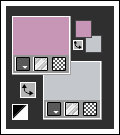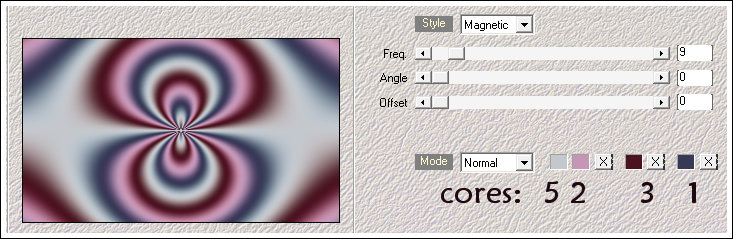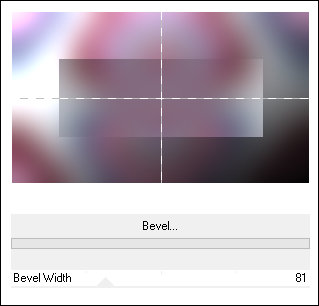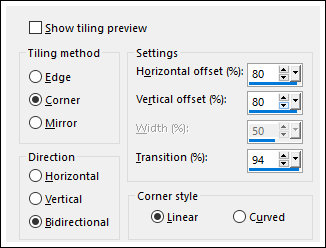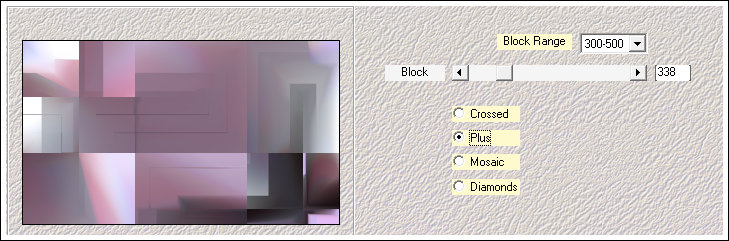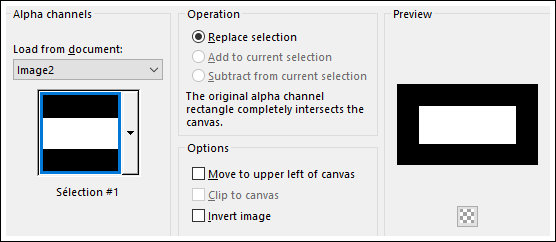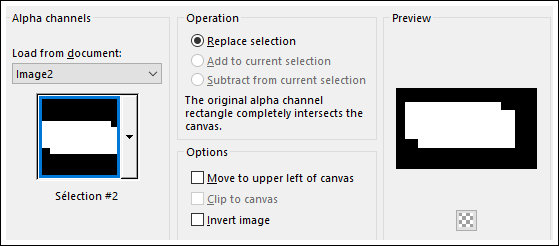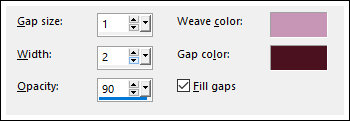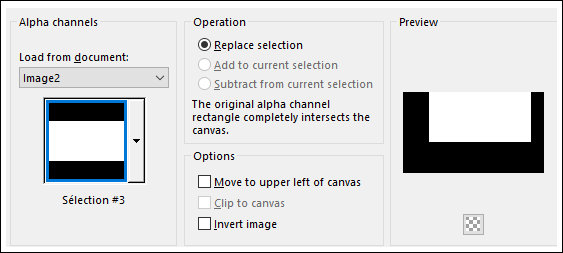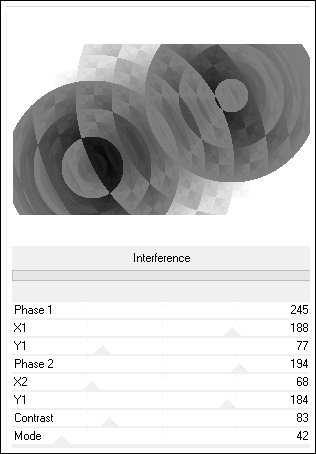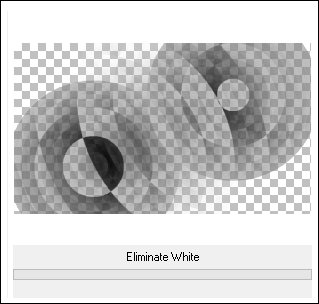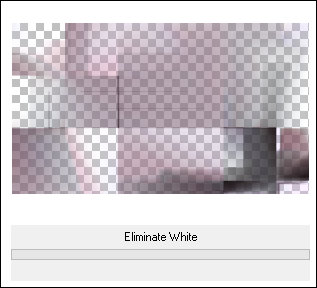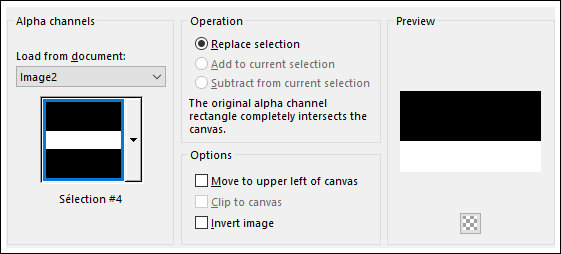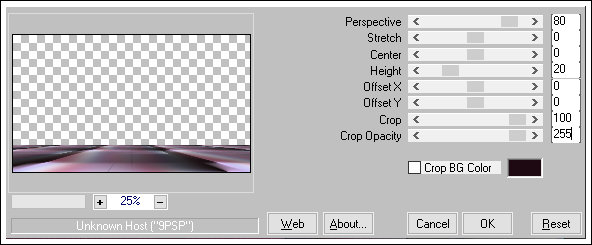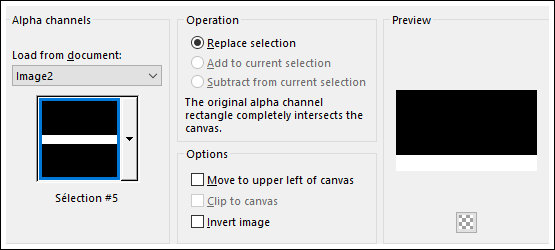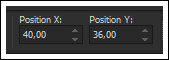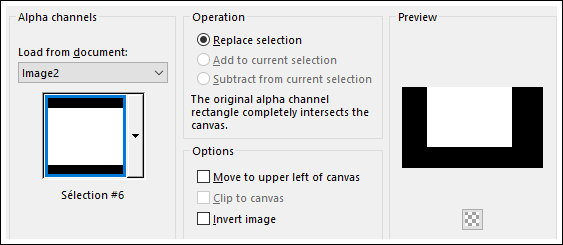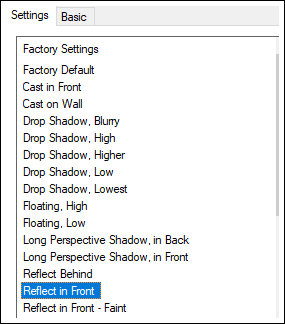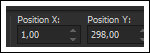TONY
Tutorial de ©Creative Graphic Original Aqui
Traduzido no PSP X9
Materiais Necessários:
Tube de Tocha
Outros materiais de Linette
Plugins Utilizados:
Mehdi / Wavy Lab 1.1 & Sorting Tiles
Mock / Bevel **
Filter Factory Gallery C / Interference **Transparency / Eliminate White **
MuRa's Meister / Perspective Tiling
Alien Skin Eye Candy 5 / Impact / Perspective Shadow
<I.C.NET Software> / Filters Unlimited 2.0
** Importado para o Unlimited 2
Preparação:
Abra o tube no PSP, duplique e feche o original.
Cores:
Nota: Ao trabalhar com suas próprias cores, ajuste o Blend Mode / Opacity a seu critério
Se você estiver usando cores diferentes, poderá ser necessário colorir alguns dos elementos originais
01- Primeiro Plano cor 2 (#c796b6) / Segundo Plano cor 5 (#c4c7cc )
Abra "alpha-Tony"
Window / Duplicate
Feche o original, continue na cópia.Effects / Plugins / Mehdi / Wavy Lab 1.1
Adjust/ Blur / Gaussian Blur / Radius: 50
02- Effects / Plugins / <I.C.NET Software> Filters Unlimited 2 / Mock / Bevel
Effects / Image Effects / Seamless Tiling
03- Layers / New Raster Layer
Mude a cor do Primeiro Plano para a cor 6 (#1e0912)Preencha com a cor do Primeiro Plano
Layers / Arrange / Move Down
04- Ative a Layer do Topo (Raster1)
Layers / Merge / Merge DownLayers / Duplicate
Effects / Plugins / Mehdi / Sorting Tiles
Blend Mode / Overlay
05- Selections / Load -Save Selection / Load Selection From Alpha Channel: <<Selection #1>>
Selections / Promote Selection to Layer
Selections / Select None
Effects / 3D Effects / Drop Shadow: 0/0/50/5 Cor: #000000
Blend Mode / Overlay06- Ative a Layer do Meio (Copy of Raster 2)
Selections / Load-Save selection / Load Selection From Alpha Channel: <<Selection#2>>
Selections / Promote Selection to Layer
Selections / Select None
Effects / 3D Effects / Drop Shadow: 0/0/50/5 Cor: #000000
Blend Mode / OverlayEffects / Texture Effects / Weave / Cores (2) e (3)
07- Ative a Segunda Layer a Partir da layer do Fundo
Selections / Load-Save selection / Load Selection From Alpha Channel: <<Selection#3>>
Selections / Promote Selection to Layer
Selections / Select None
Effects / 3D Effects / Drop Shadow: 0/0/50/5 Cor: #000000
Blend Mode / OverlayLayers / Duplicate
08- Effects / Plugins / <I.C.NET Software> Filters Unlimited 2 / Filter Factory Gallery C / Interference / Default
Effects / Plugins / <I.C.NET Software> Filters Unlimited 2 /Transparency / Eliminate White
09- Ative a Segunda layer à partir da layer do fundo
Effects / Plugins / <I.C.NET Software> Filters Unlimited 2 / Transparency / Eliminate White
10- Ative a Layer do <<Fundo>>
Selections / Load-Save selection / Load Selection From Alpha Channel: <<Selection#4>>
Selections / Promote Selection to Layer
Selections / Select NoneEffects / Plugins / MuRa's Meister / Perspective Tiling
Layers / Arrange / Bring to Top
Ative a Varinha Mágica e clique na parte transparente da layer
Selections / Modify / Expand / 15 Pixels
Delete no Teclado (2 Vezes)
Selections / Select NoneLayers / Duplicate
Blend Mode / Overlay
11- Abra <<fleurDuPsp>> Copie e Cole como nova layer
Opacidade / 50
Blend Mode /Luminance ou ColorizeSelections / Load-Save selection / Load Selection From Alpha Channel: <<Selection#5>>
Delete no Teclado
Selections / Select None
12- Abra <<deco1_tony_Crealine>> Copie e Cole como nova layer
Pick Tool (K) Posição X (40) Posição Y (36) Pressione a tecla <<M>> para sair da Pick Tool
Layers / Duplicate
Image / Mirror / Mirror Horizontal
Layers / Merge / Merge Visible13- Selections / Load-Save selection / Load Selection From Alpha Channel: <<Selection#6>>
Selections / Promote Selection to Layer
Selections / Select NoneEffects / Plugins / Alien Skin Eye Candy 5 / Imapct / Perspective Shadow / Preset <<Reflect in Front>>
Effects / 3D Effects / Drop Shadow: 0/0/100/40 / Cor: #000000
14- Abra <<deco2_tony_Crealine>> Copie e Cole como nova layer
Pick Tool (K) Posição X (1) Posição Y (298) Pressione a tecla <<M>> para sair da Pick Tool
15- Abra o tube <<Tocha23616>>
Copie e Cole como nova layer
Image / Resize / 70% ... Resize All Layers ... Desmarcado
Edit / Repeat Resize
Adjust / Sharpness / Sharpen
Mova para a esquerda como no exemplo.16- Layers / Duplicate
Ative a Layer imediatamente abaixoAdjust / Blur / Gaussian Blur / Radius: 50
Blend Mode / Screen
17- Ative a Layer do topoEffects / 3D Effects / Drop Shadow: 0/0/50/43 Cor: #000000
18- Image / Add Borders / Symmetric Marcado / 1 Pixel cor 6 (#1e0912)Image / Add Borders / Symmetric Marcado / 20 Pixels cor 5 (#ffffff )
Image / Add Borders / Symmetric Marcado / 1 Pixel cor 6 (#1e0912)
19- Adicione seu nome ou a sua marca d'águaSalve como JPG.
Versão 2 com tube de Tony Chavarria (Tocha):
VOLTAR
©Tutorial Traduzido por Estela Fonseca 19/05/2020.
Obrigada Linette por me permitir traduzir seu trabalho.