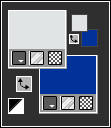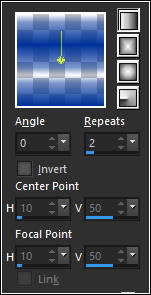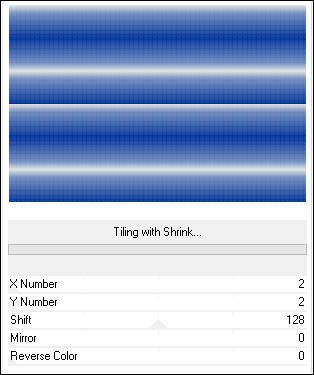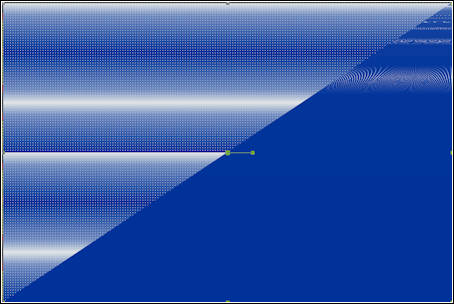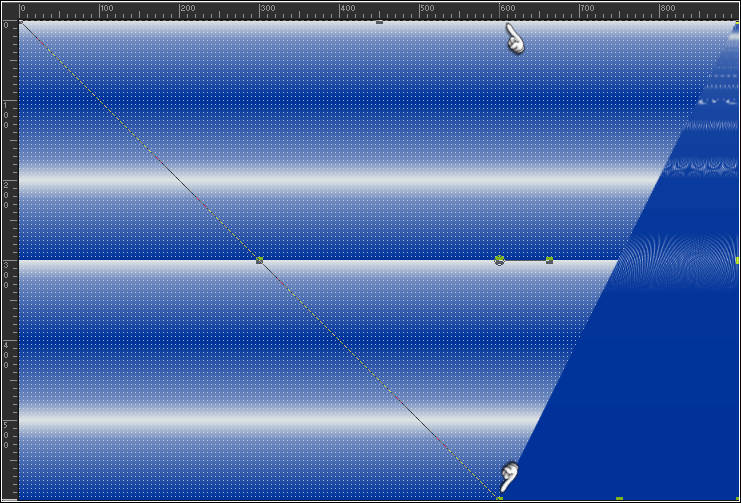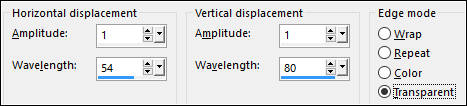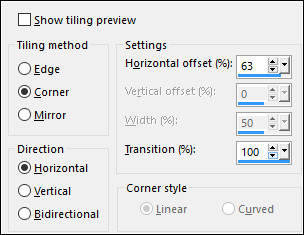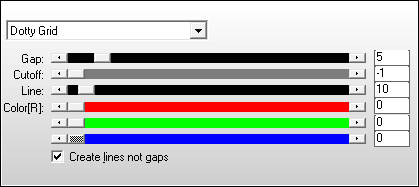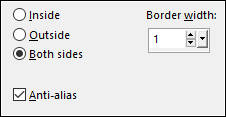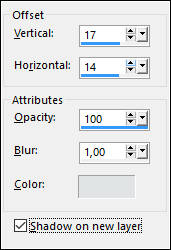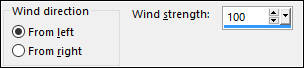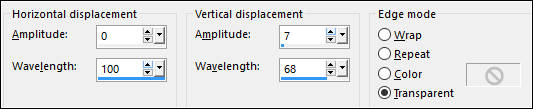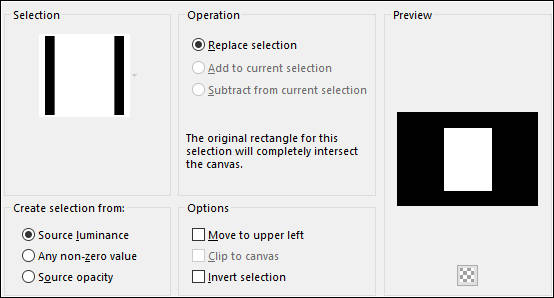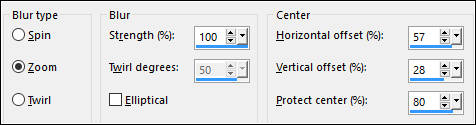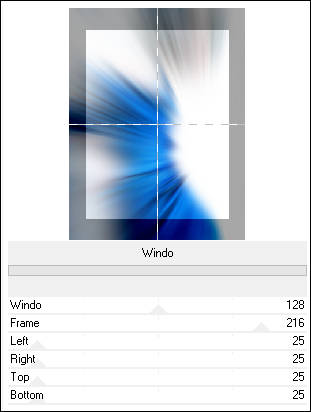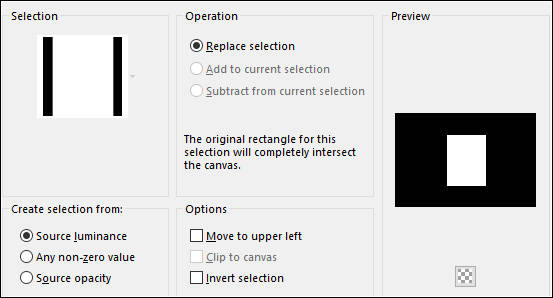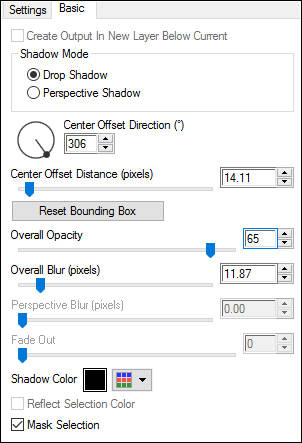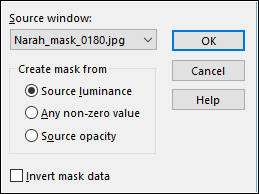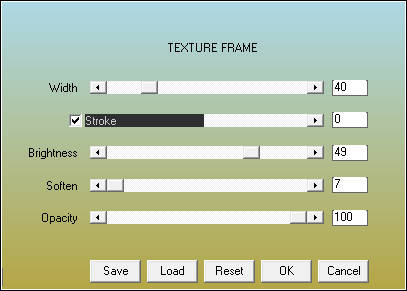OMSUIG
Tutorial de ©Le Monde de Bambou , original Aqui.
Obrigada Nicole por me permitir traduzir seus tutoriais!
Traduzido no PSP X8
Materiais Necessários:
Tubes de Guismo
Mask de Narah
Demais materiais de Nicole
Plugins Utilizados:AP 01 - [Lines] / Lines - Lines Silverlining
Mura's Seamless/ Tiling whith shrink
Mock/ windo
Alien Skin Eye Candy 5/ Impact
AAA Frames/ Texture Frame
Preparação:Abra a Mask no PSP e Minimize
Coloque as Seleções na pasta de Seleções do PSP.
Abra os tubes, duplique e feche os originais.
01- Primeiro Plano cor Clara #e0e4e5/ Segundo Plano cor escura #003299
02- Abra uma Nova imagem transparente de 900/600 pixels
Preencha com a cor clara do Primeiro Plano
03- Layers / New Raster layer
Gradiente <<Fading Background>> Estilo Linear Configurado como segue:
Preencha a Layer com o Gradiente
04- Effects / Plugin / AP 01 - [Lines] / Lines - Lines Silverlining
05- layers / Merge / Merge Visible
06- Effects / Plugin / <I.C.NET Software> Filters Unlimited 2 / Mura's Seamless/ Tiling whith shrink / Default
07- Layers / Duplicate
Ative a Ferramenta Pick Tool (K) / Mode Scale Tecla Maiuscula Pressionada
Coloque o cursor do Mouse no canto superior esquerdo , clique e arraste até o canto superior direito:
Coloque o cursor do Mouse no canto inferior esquerdo tecla maiuscula pressionada
estique até 600 pixels mais ou menos.
08- Effects / Distortion Effects / Wave
Effects / Image Effects / Seamless Tiling
Blend Mode / Multiply
Layers / Duplicate
Image / Mirror / Mirror Horizontal (Image-Mirror)
09- Ative o tube <<element-omsuig>>
Copie e Cole Como Nova layer
10- Layers / New Raster Layer
Selections / Load save selection / Load selection from disk: nicole-304
11- Opacidade do Baldinho de Pintura 50%
Preencha com a cor clara do Primeiro Plano
Volte a opacidade do Baldinho de Pintura para 100%
Effects / Plugin / AP 01 [Lines] / Lines Silverlining
Selections / Modify / Select Selection Borders
Preencha com a cor escura do Segundo Plano
Selections / Select None
12- Effects / 3D Effects / Drop Shadow: Cor #e0e4e5
13- Effects / Distortion Effects / Wind
Effects / Distortion Effects / Wave
14- Effects / Edge Effects / Enhance
Layers / Duplicate
Image / Mirror / Mirror Vertical (Image-Flip)
Ative a Layer do topo
Layers / Merge / Merge down ( 2 vezes)
Layers / Duplicate
Image / Mirror / Mirror Horizontal (Image-Mirror)
15- Layers / New Raster Layer
Selections / Load save selection / Load selection from disk: nicole-302
Ative o tube <<calguisbluefashionhaire12082012>>
Copie e Cole na seleção
Adjust / Blur / Radial Blur
Effects / Edge Effects / Enhance
16- Effects / Plugin / <I.C.NET Software> Filters Unlimited 2 / Mock/ windo / Default
Selections / Select None
17- Selections / Load save selection / Load selection from disk: nicole-303
Ative a imagem <<omsuig>>
Copie e Cole Como Nova Layer
Image / Resize / 75% (Resize all layers desmarcado)
Posicione sobre a seleção
Selections / Invert
Edit / Cut ( Ou delete no teclado)
Selections / Select None
Blend Mode / Multiply
18- Ative a Segunda layer a partir da layer do topo
Effects / 3d Effects / Drop Shadow:
Effects / Plugin / AP 01 [Lines] / Lines - Silverlining
19- Effects / Plugin / Alien Skin Eye Candy 5 / Impact / Perspective Shadow / Drop Shadow Low
20- Image / Add Borders / Symmetric Marcado / 1 pixel cor #000000
Layers / Duplicate
Image / Resize / 80% (resize all layers desmarcado)
Effects / Plugin / Alien Skin Eye Candy 5/ Impact / Perspective Shadow / Drop shadow low
Overall Opacity 65%
21- Ative a layer do Fundo
Layers / New Raster layer
Preencha com a cor #ffffff
Abra a Mask << Narah_mask_0180.jpg>> Minimize
Layers / New mask layer / From Image: Narah_mask_0180
Layers / Merge / Merge Group
22- Opacidade / 55%
Effects / Edge Effects / Enhance
Layers / Duplicate
Image / Mirror / Mirror Horizontal (image-Mirror)
Image / Mirror / Mirror Vertical (image-Flip)
Ative novamente a Layer do fundo
23- Effects / Plugin / AAA Frames/ Texture Frame:
24- Image / Add Borders / Symmetric Marcado / 1 pixel cor #000000
Image / Add Borders / Symmetric Marcado / 30 pixels cor #FFFFFF
Image / Add Borders / Symmetric Marcado / 1 pixel cor #000000
Image / Add Borders / Symmetric Marcado / 30 pixels cor #FFFFFF
25- Ative o tube <<calguisbluefashionhaire12082012 >> Copie e Cole como nova layer
Image / Mirror / Mirror Horizontal (Image-Mirror)
Posicione à direita
Ative o tube <<calguistulipe13062012 >> Copie e Cole como nova layer
Image / Resize / 85% (resize all layers desmarcado)
Posicione à esquerda
26- Image / Add Borders / Symmetric Marcado / 1 pixel cor #000000
Assine seu trabalhoSalve como JPG.
Versão com tubes de Syl, Thafs e tube Floral de Min@:
© Tutorial Traduzido por Estela Fonseca em 12/04/2017.
Obrigada, Nicole por me permitir traduzir seus trabalhos.